Ever felt like you’re stuck in endless meetings with no time to breathe? You’re not alone! But here’s the thing: Zoom AI integration might just be what we all need. It’s packed with cool features like transcription, noise cancellation, and virtual backgrounds that can seriously boost productivity and collaboration. Imagine having an AI buddy summarize your meetings while you focus on the big ideas. It’s kind of like having your cake and eating it too. So, stick around, and let’s see how this tech magic can make your work life way more chill!
Understanding Zoom AI Integration Features
Zoom has really upped its game with AI integration. This makes virtual meetings smoother and more effective. It’s not just about showing off tech but improving the user experience. With AI, Zoom transforms video calls into productivity and collaboration powerhouses. So, what’s in their AI toolkit?
Here’s a look at the five coolest AI features Zoom offers:
- Transcription: Converts spoken words into text for easy reference later.
- Noise Cancellation: Filters out background noise like barking dogs, keeping calls crisp.
- Meeting Summaries: Summarizes chats to focus on what’s important.
- Virtual Backgrounds: Customizable backgrounds present you as professional despite your messy room.
- Real-Time Assistance: Provides on-the-fly support and insights during meetings.
These features are practical, not just flashy. Imagine focusing more on meetings without worrying about note-taking or neighborly noise. By automating these tasks, Zoom lets you focus on collaboration and productivity. Your meetings turn into efficient work sessions.
How Zoom’s AI Transcription Enhances Meetings

Transcription in meetings is like a superpower that turns spoken words into text instantly. It’s a game-changer for staying on the same page. Zoom’s AI transcription does this magic, turning chats into text for easy access anytime.
Here are four benefits of AI transcription in Zoom meetings:
- Improved Accessibility: Helps everyone follow the conversation, even if they have hearing difficulties or missed part of the meeting.
- Accurate Record-Keeping: Provides a precise meeting account, replacing the need for scribbled notes.
- Support for Multilingual Meetings: Summarizes in 36 languages, breaking language barriers for global teamwork.
- Enhanced Focus: Allows you to stay engaged in the conversation while AI handles note-taking.
Real-time transcription ensures nothing slips through the cracks. With everything recorded, revisiting any discussion part is simple. It frees you to focus on conversations without worrying about missing key points. AI transcription makes meetings more efficient and inclusive, facilitating smooth communication and collaboration.
Setting Up Zoom AI Features for Maximum Productivity
Curious how to maximize Zoom’s AI magic? Setting up these features is simple. With a few clicks, you can turn your Zoom meetings into productive sessions. It’s about making the tech work for you!
Here’s a step-by-step guide to get your Zoom AI features running:
- Log into your Zoom account: Start by signing into Zoom. Have your credentials ready.
- Access the web portal: Once in, go to the Zoom web portal. This is where the magic happens.
- Navigate to settings: Go to the settings menu, usually under your user profile, to tweak preferences.
- Select the AI Companion tab: Discover available AI features by clicking here.
- Enable features: Toggle on features like transcription or real-time assistance.
- Customize settings: Adjust settings to suit your meeting style and needs.
Administrators are crucial in this setup. They control which features are available to users, fitting organizational needs. This ensures a user-friendly experience so you can focus on getting things done. Enhance productivity with Zoom’s seamless AI features!
The Benefits of AI Integration in Zoom for Businesses
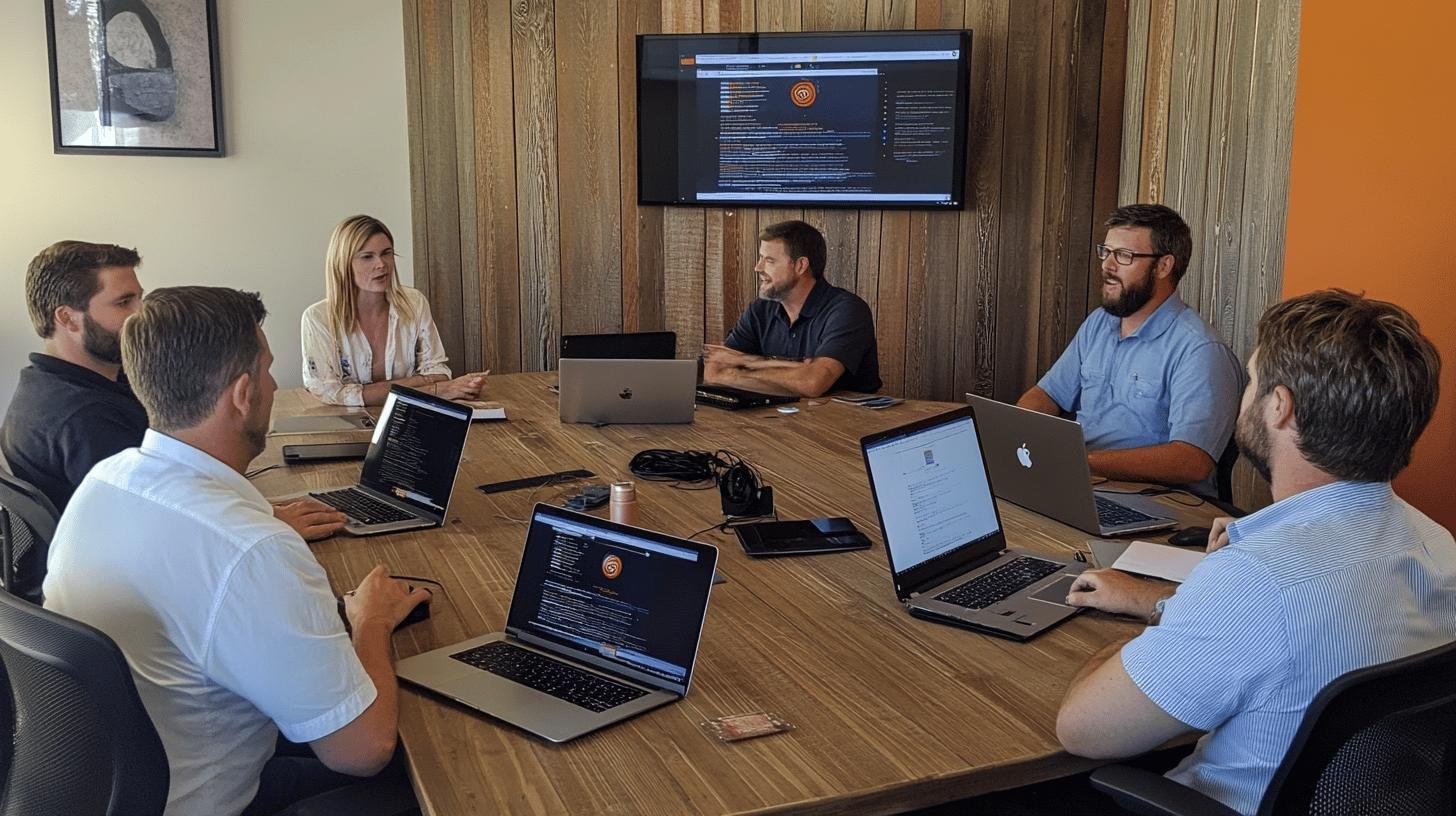
Why is AI integration a big deal for businesses using Zoom? AI features act like an extra set of hands, helping teams work smarter. Over 75% of leaders report improved task completion and work quality due to AI.
AI enhances communication first. Real-time transcription and meeting summaries ensure everyone stays informed. Meetings become clear and efficient with nothing lost in translation. That’s AI’s magic!
Productivity also improves. AI automates tedious tasks, eliminating manual note-sorting and language barriers. This lets teams focus on bigger goals.
| AI Benefit | Business Impact |
|---|---|
| Enhanced Communication | Clearer meetings and better understanding |
| Streamlined Workflows | Less time on repetitive tasks |
| Improved Task Completion | Faster and more accurate results |
| Boosted Collaboration | Better teamwork and project outcomes |
Exploring Advanced AI Tools and Integrations in Zoom
Zoom has become the next-level app/software thanks to advanced AI tools and integrations. Collaborating with platforms like Meta Llama 2, OpenAI, and Anthropic, Zoom provides high-quality AI results. These integrations make Zoom’s AI companion more than a virtual assistant—it’s a productivity powerhouse!
Check out these advanced Zoom tools and integrations:
- Document Analysis: Easily dive into documents, extracting information quickly.
- Smart Compose: Draft content effortlessly, such as emails or meeting agendas.
- Email Drafting: Craft emails by pulling details from sources like meeting summaries.
- Platform Integration with AI Providers: Connecting with top AI platforms enhances AI capabilities for the best features and results.
These aren’t just fancy add-ons; they’re practical aids for task management and team collaboration. Whether sorting documents or drafting emails, these advancements let you focus on the bigger picture, not the nitty-gritty. It’s like having a personal assistant always ready to help. How cool is that?
Ensuring Privacy and Security in Zoom AI Integration
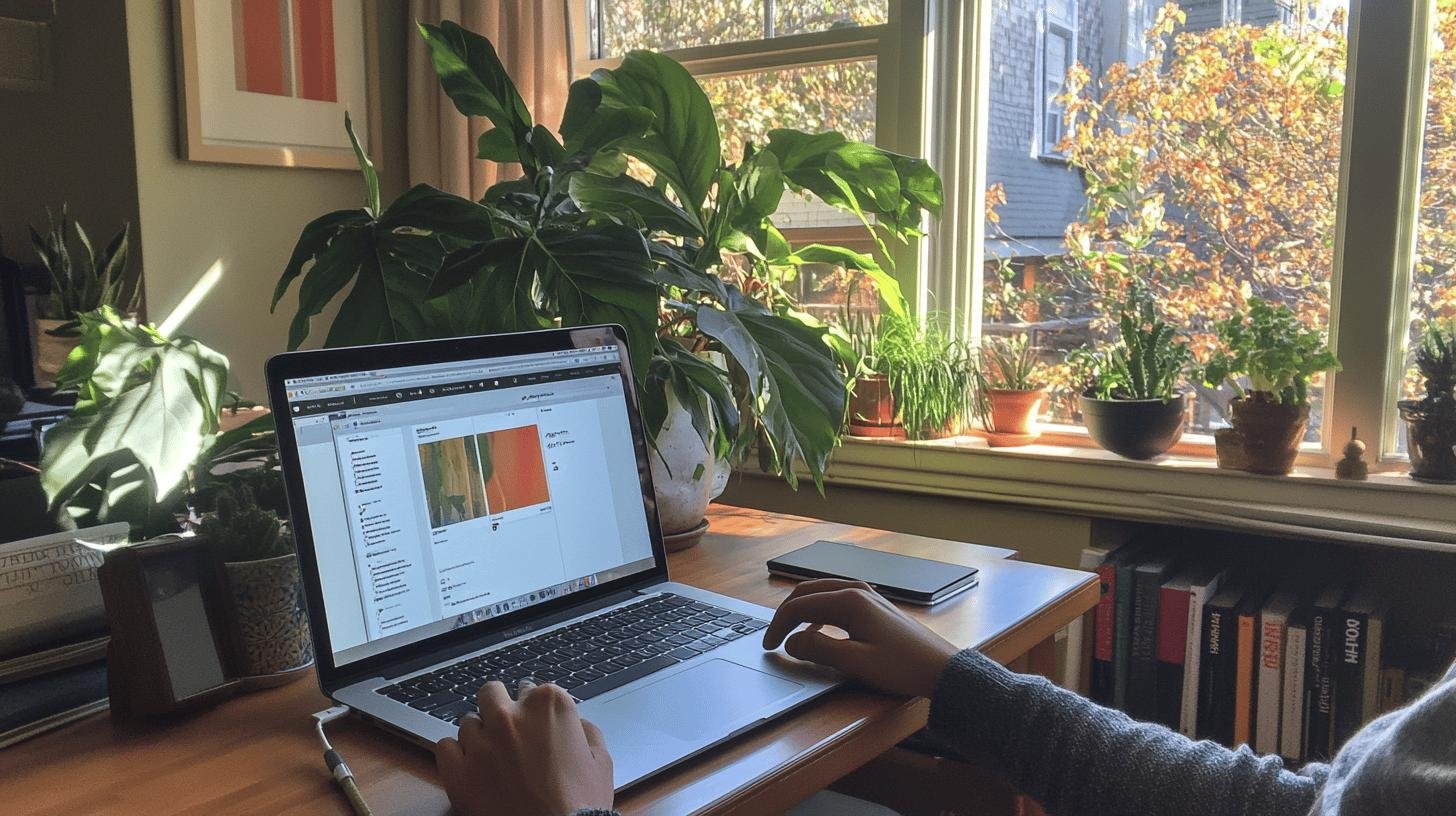
How does Zoom handle privacy in AI integration? Zoom takes data privacy seriously, ensuring your content isn’t used to train AI models. This means personal and business information remains yours.
What about security measures? Here are key steps Zoom takes:
- Data Privacy Assurance: Data isn’t used to train AI models, safeguarding sensitive information.
- Administrative Control Over Features: Admins decide which features are enabled, controlling use.
- Responsible AI Use: Zoom emphasizes responsible AI deployment, respecting user privacy.
Zoom’s commitment to security builds trust. By implementing these measures, Zoom ensures AI features enhance productivity and collaboration securely. You can enjoy Zoom without worrying about data safety.
Conclusion
Zoom AI integration brings exciting features to the table. It offers transcription, noise cancellation, meeting summaries, virtual backgrounds, and real-time assistance. These perks significantly enhance productivity and collaboration.
Transcription makes meetings smoother and more inclusive. Easy setup ensures everyone can tap into these AI wonders. Businesses see real gains in task completion and communication.
Advanced tools like document analysis and smart compose elevate workflow. Plus, Zoom takes privacy seriously, ensuring data security and responsible use.
FAQ
What are the key features of Zoom AI companion?
The Zoom AI companion offers cool features like transcription, noise cancellation, meeting summaries, and virtual backgrounds. It also provides real-time help during meetings and can summarize chat threads.
How do I use the Zoom AI companion?
You can use the Zoom AI companion by enabling it in your Zoom settings. Once activated, it offers real-time meeting assistance and other handy features to boost productivity.
How can I enable the Zoom AI companion?
Enable the Zoom AI Companion by logging into your account, accessing settings, and selecting the AI companion tab. Then, turn on the features you need and customize as per your needs.
Is using AI in Zoom free?
Some AI features in Zoom may be available for free, but others might require a subscription. Check Zoom’s pricing for details on what’s included with your plan.
What are the privacy concerns with Zoom AI Companion?
Zoom addresses privacy by not using your content to train AI models. Admins can control how the AI companion is used, maintaining responsible data management.




