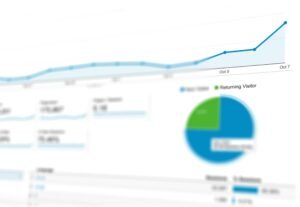Ever thought of SEO tools as magical, but just out of reach? Think again! We’re diving headfirst into Google Webmaster Tools, now known as Google Search Console, to boost your site. Imagine having a treasure map that leads to better search rankings. That’s what these tools can be! Whether you’re a tech novice or a seasoned pro, we’ll walk through the setup and key features that can turn your website into an SEO powerhouse. Ready to get that site performing like a star? Let’s find out how to use webmaster tools for SEO.
Setting Up Google Search Console for SEO
Want Google to be your website’s best friend? Start by creating a Google Search Console account. It’s completely free! Just visit the Google Search Console website and sign up. After signing up, you’ll need to verify that you own the website. Why? Google shares site data only with verified owners. You can verify ownership by adding a small HTML file to your site, using your domain provider, or even through Google Analytics if you’re already set up. Simple, right?
Next, set a preferred domain to maintain consistency. This helps Google know if your site includes “www” or not. Here’s how:
- Log into your Google Search Console account.
- Navigate to “Settings” in the left-hand menu.
- Select “Site Settings.”
- Choose your preferred domain (either “www” or non-“www”).
- Save your settings to apply the choice.
How to Use Webaster Tools for SEO – Key Features of Google Search Console
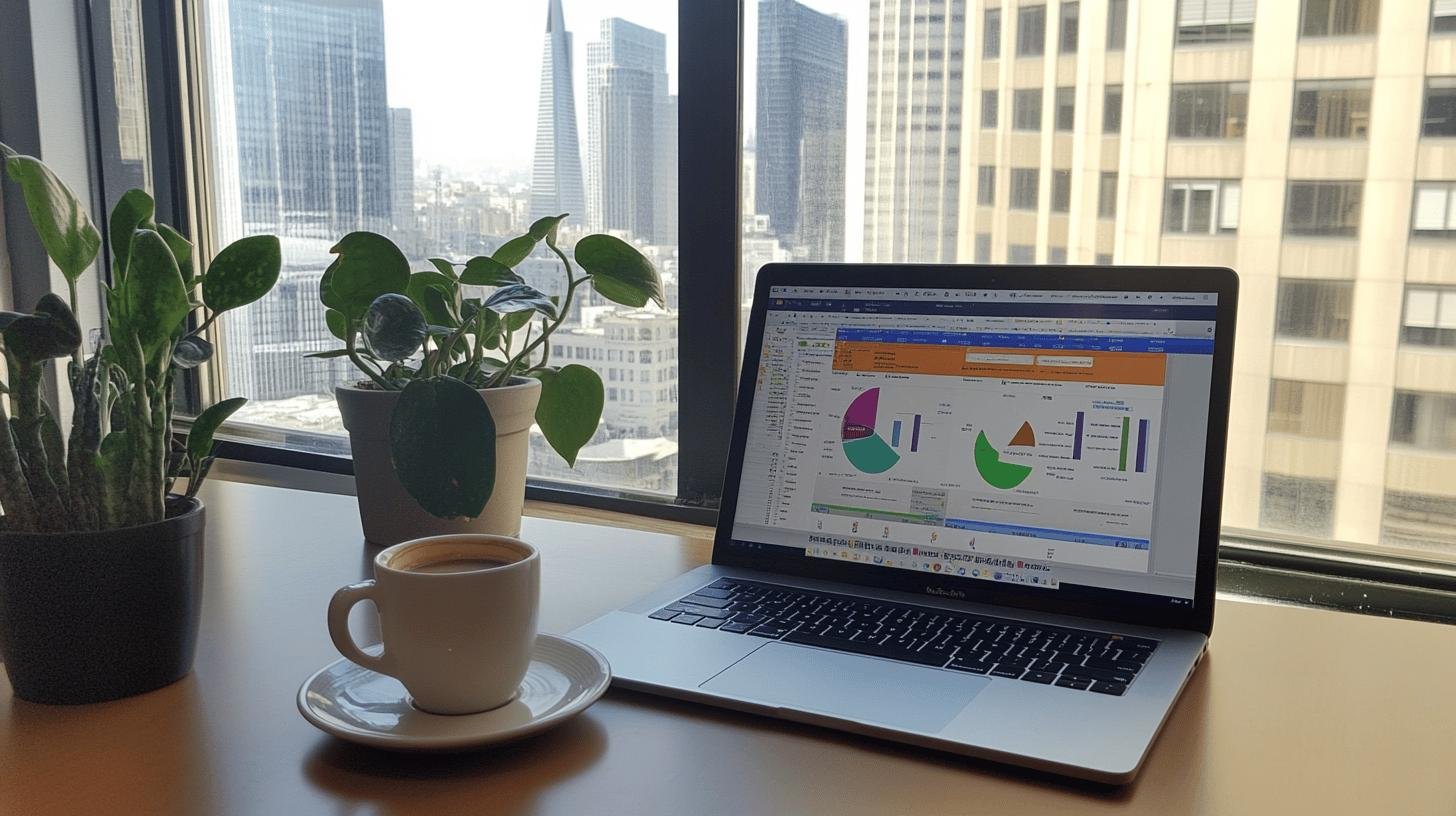
The Site Dashboard on how to use Webmaster Tools for SEO, is your control center, showing crawl errors and search queries to help you understand how Google accesses your site and how people find you. The Search Appearance tools improve how your site appears in search results by analyzing Structured Data and fixing HTML code, giving your site a mini-makeover.
Monitoring and Improving Website Performance
What’s the deal with website performance, when it has to do with how to use webmaster tools for SEO? It’s like your site’s heartbeat—everything depends on it! Google Search Console offers tools to monitor it. You have Crawl Errors, pointing out when Googlebot can’t access parts of your site. Crawl Stats show how often Googlebot visits and how many pages it checks out. It’s like having a secret agent report on your site’s health. If you spot errors, fix them to maintain Google’s favor!
Here are four quick tips how to use webmaster tools for SEO and make your website user friendly:
- Trim down heavy files: Compress images and videos for faster loading.
- Prioritize visible content: Ensure the important stuff shows up first.
- Optimize for mobile: Use responsive design for a good look on any device.
- Avoid Flash: It is a dinosaur in internet years and slows down your site.
Enhancing Search Engine Visibility with Google Search Console

Further on how to use webmaster tools for SEO. Start by ensuring it’s correctly indexed. Site indexing guides Google to your website. If Google can’t find you, neither can potential visitors! Google Search Console helps through Index Status and Sitemaps tools. They ensure your site is visible and accessible. Structured data adds highlighted notes for search engines, making your content more attractive. It uses Schema.org markup to boost your site’s appearance.
1. Index Status and Sitemaps
How do Index Status and Sitemaps help visibility? They’re like a map and guidebook combined! Index Status shows how many pages Google found, helping identify gaps. If pages aren’t indexed, you might miss traffic. Sitemaps come to the rescue by listing your pages, ensuring Google sees everything. Think of a sitemap as a treasure map pointing to your site’s good stuff. Managing these tools prevents your site from getting lost in the web wilderness.
2. URL Parameters
Struggling with dynamic URLs? The URL Parameters tool guides Google on handling them, and optimizing crawl efficiency. Why is this important? Dynamic URLs can confuse search engines, causing duplicate content or missed pages. The URL Parameters tool signals Google to navigate them. It’s like setting traffic signals for Google’s crawlers, ensuring the right path every time.
Using Google Search Console for Keyword Optimization
Wonder which keywords rock for your website? Google Search Console can help. It offers Content Keywords and Search Queries features. Content Keywords show the most-used words and their variations on your site. This indicates if the words you want to be known for are showing up. Search Queries reveal search terms driving the most traffic. How do you identify which keywords bring visitors? Check the Search Queries report for insights. This data acts like a treasure map for your content strategy.
- Regularly check Content Keywords: Ensure your target keywords appear often.
- Analyze Search Queries: Identify keywords bringing traffic and optimize those pages.
- Use the URL Inspection tool: Confirm each page’s optimization for relevant keywords.
- Focus on keyword variants: Target related keywords to capture long-tail search traffic.
- Monitor keyword trends: Adapt strategy based on evolving search behaviors.
How to Use Webmaster Tools for SEO – Identifying and Fixing Errors
Wonder why your site isn’t performing as you’d like? The Crawl Errors tool in Google Search Console is your go-to for detecting issues. What’s a crawl error? It’s when Googlebot can’t access your site due to server hiccups or broken links. Why is this crucial? If Google can’t crawl your site, it won’t appear in search results, reducing your visitors. Fixing these errors clears roadblocks on your website highway. Eliminating errors ensures Google can find and index your content.
Now, let’s talk about Manual Actions. Ever feel your site’s been grounded by Google? Manual Actions act like detention slips for misbehaving sites. They occur when a Google reviewer flags your site for spammy practices. Why care? These actions can tank your site’s visibility, making discovery difficult. Fix it by addressing the errors Google identifies. Request a review after changes to regain Google’s favor.
Conclusion
Getting the best on how to use Webmaster tools for SEO, Google Search Console, helps boost your SEO game by miles. We kicked things off with the nuts and bolts of setting it up, diving into account creation, and verifying your site to unlock key data. Then, we explored its features, like tracking user behavior and fixing errors.
The best part? Knowing how to use webmaster tools for SEO gets you closer to high search rankings. By setting up and using these tools, you’re geared to keep your site healthy, visible, and ready to shine.
FAQ
What happened to Google Webmaster Tools?
Google Webmaster Tools evolved into Google Search Console. This change broadened the tool’s capabilities to provide deeper insights into website performance and health.
How do I use the Google Webmaster Tool?
To use the Google Webmaster Tool, sign into Google Search Console, verify your website, and explore features like Site Dashboard, Search Appearance, and Links to Your Site for SEO insights.
How do I register my website with Google Webmaster Tools?
To register your website, create a free account on Google Search Console, add your site, and follow the steps for verification. This unlocks access to data on your site’s performance.
How does Google Search Console enhance search engine visibility?
Google Search Console improves visibility by managing indexing with tools like Index Status and Sitemaps, and optimizing crawl efficiency through URL Parameters.