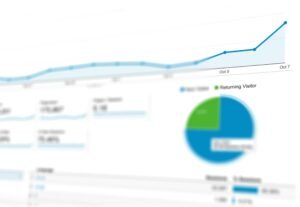Have you ever wondered why Google searches don’t return your website? Google might not be aware of any recent changes to your website. The best tool for webmasters is Google Search Console. It’s similar to getting backstage access to the performance of your website. I’ll take you through the easy process of how to submit URL to Google Search Console in this tutorial. We’re discussing how to expedite the indexing process and make sure your brand-new material receives the recognition it merits. Ready to increase the visibility of your website? Let’s get started!
Introduction on how to submit URL to Google Search Console
In introducing how to submit URL to Google Search Console, Google Search Console is a must-have tool for website owners and digital marketers. This free resource offers insights into how your site performs on Google. Think of it as your website’s fitness coach, helping you track performance, resolve issues, and improve your presence in search results.
Before you explore Google Search Console, you need to verify your site ownership. This step is crucial—it’s like showing that you hold the keys to your digital domain. Without verification, you can’t access features that make your site shine on Google. Verify your site to unlock the full potential of the tool!
Once set up, the magic unfolds. Google Search Console isn’t just for stats. It lets you submit URLs, ensuring Google is aware of your amazing content. Additionally, it helps monitor your page performance and suggests improvements. It’s your roadmap to better visibility and success in the search engine world!
Steps to Submit a URL to Google Search Console

Further on how to submit URL to Google Search Console. The URL Inspection Tool in Google Search Console is invaluable for getting new or updated pages noticed by Google. It’s like waving a flag to Google: “Check out my content!” This tool is the quickest way to ensure your content is crawled and indexed, usually within minutes.
Start by logging into your Google Search Console account. Navigate to the “URL Inspection” tool. Paste the page URL you want indexed and press enter to inspect it. If not already indexed, you’ll see an option to “Request Indexing.” Click it, and you’re on your way to faster visibility.
Here’s a handy checklist on how to submit URL to Google Search Console:
- Log into Google Search Console
- Access the “URL Inspection” tool
- Paste the URL you wish to index
- Press enter to inspect the URL
- Click “Request Indexing” if needed
Using Sitemaps for Efficient URL Submission
A sitemap acts like a treasure map for Google, guiding it to all of your site’s valuable pages. This file lists everything Google needs to find your content efficiently, ensuring no pages are overlooked.
Creating and submitting an XML sitemap in Google Search Console is straightforward. First, create your sitemap. WordPress users can use plugins for this. Once ready, go to Google Search Console’s “Sitemaps” section under “Index.” Here, you add a new sitemap by entering its URL (usually yoursite.com/sitemap.xml) and hit submit. This tells Google where to start crawling your site.
Sitemaps are crucial for large websites. They ensure even less-linked pages get noticed, and they let Google know about updates faster, keeping your site visible in search results.
| Sitemap Type | Use |
|---|
| XML Sitemap | Standard for SEO |
| RSS Sitemap | For frequently updated content |
| Plain Text Sitemap | Simple list of URLs |
Troubleshooting Common Indexing Issues
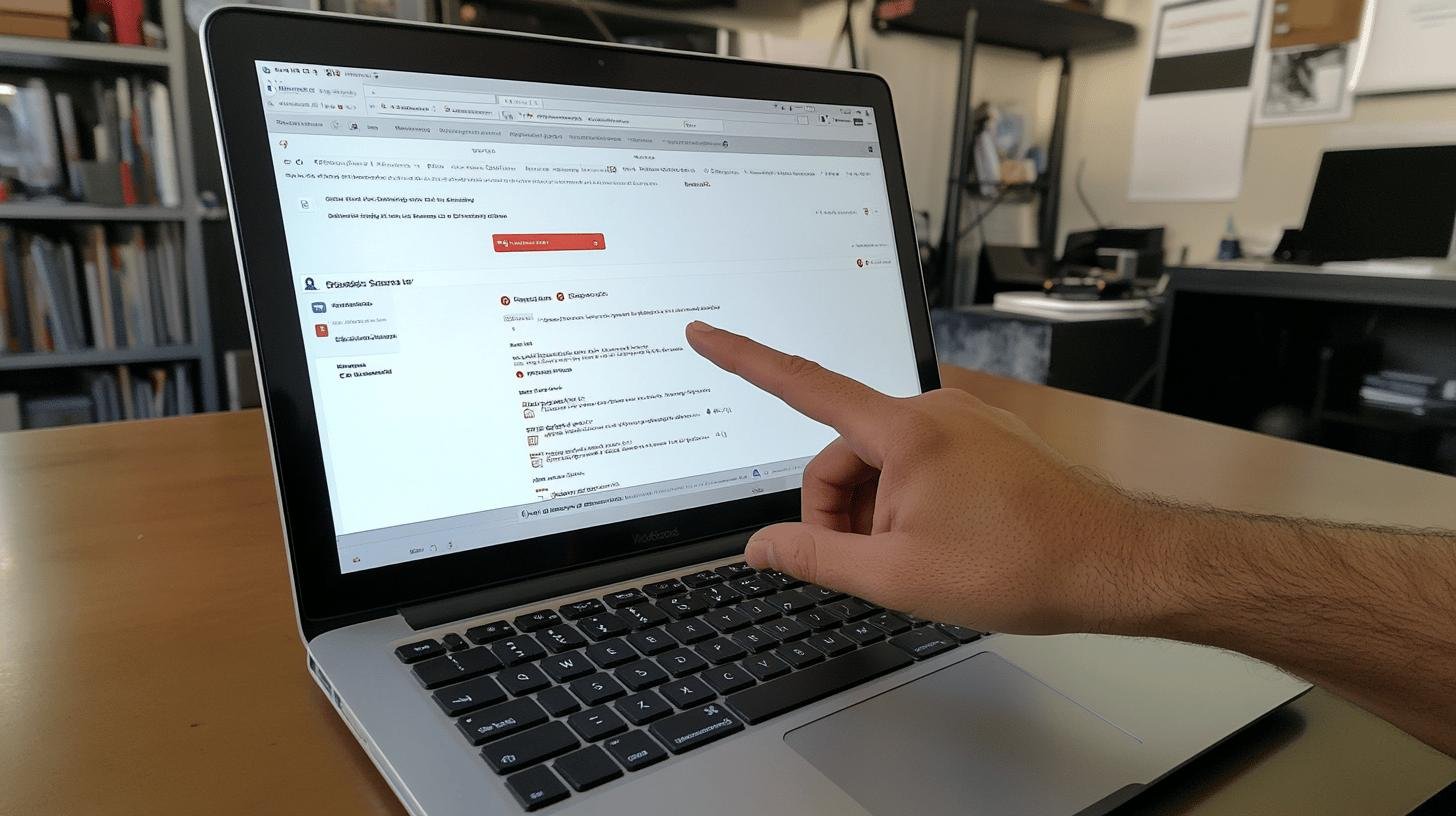
Have you ever wondered why Google doesn’t index some pages? Well, here is how to submit URL to Google Search Console. Common causes are blocked crawling in the robots.txt file, “noindex” tags, or content quality issues. These can keep your pages hidden, reducing online visibility.
How do you spot these problems? Use Google Search Console. The “Coverage” report shows what’s indexed and what’s not. Look for blocked resource warnings or “noindex” tags. The “URL Inspection” tool reveals how Google views your pages and points out indexing issues.
Got issues? No problem! If robots.txt blocks Google, modify it to allow access. Correct “noindex” tags with a quick HTML or CMS edit. Improve content quality as needed, since Google loves unique, useful content.
Routine site checks in Google Search Console catch problems early, preventing pages from becoming invisible in search results. Staying updated keeps your site running smoothly and visible to eager searchers.
Best Practices for Optimizing URL Submission
While learning how to submit URL to Google Search Console, optimizing your site is essential to gaining Google’s attention. Following SEO best practices helps your site get indexed faster and appear more often in search results. You want Google to find, crawl, and index each crucial page.
Start with internal linking—connecting your pages builds bridges. Google uses these to determine which pages are important. Next, focus on page titles and headers. Like headlines in a newspaper, they should be catchy and informative. Don’t forget site speed; a slow page is like making Google wait in line. Lastly, keep your sitemap updated, which signals Google that your content is active.
Here’s a quick list to help you stay on track on how to submit URL to Google Search Console:
- Use strategic internal linking
- Optimize page titles and headers
- Ensure fast page load speeds
- Regularly update and submit sitemaps
Implementing these practices sets your site up for search success. Each step helps Google understand your site better, leading to improved indexing and higher search result rankings.
Conclusion
Exploring Google Search Console can feel like cracking a code. We’ve unraveled how it’s a crucial tool for website magic. We’ve checked through the steps for submitting a URL using the URL Inspection Tool, making changes lightning fast. Sitemaps showed us a handle-it-all way to guide Google through every nook and cranny of your site.
Troubleshooting got easier with a few common hiccup fixes. Following the best practices means your site won’t just be in the crowd but shining bright. Now, go ahead and submit your URL to Google Search Console, and watch your site climb the ranks!
FAQ
How do I add a site to Google Search Console?
To add a site, log into Google Search Console, select ‘Add Property,’ and verify ownership. This process ensures you can track and optimize your site’s search performance.
How can I verify site ownership in Google Search Console?
Site ownership is verified through methods like HTML tags, file uploads, or DNS records. Verifying ensures access to important site data and tools for optimization.
What is the fastest way to submit a URL to Google?
Use Google Search Console’s “URL Inspection” tool to inspect and request indexing. This notifies Google of new or updated content quickly, usually within a minute.
Can I submit my URL to Google without Search Console?
Yes, though Search Console is the best method for verification and tracking. Other search engines may offer alternate submission forms online.
How do I use sitemaps for URL submission in Google Search Console?
Create an XML sitemap listing your site’s pages, then submit it in Search Console under the ‘Sitemaps’ section. This helps Google efficiently index multiple URLs.