TL;DR:
- Tool: Google Sheets for content calendars; free, accessible, and real-time collaboration.
- Setup Steps:
- Open a new spreadsheet and designate the month.
- Create columns: Date, Platform, Content Type, Status.
- Fill in the weekdays and add design elements for ease.
- Best Practices:
- Maintain consistent posting frequency.
- Use color coding and filters for clarity.
- Schedule posts during peak engagement times.
- Align Goals:
- Define target audiences and maintain brand consistency.
- Set engagement objectives and plan content themes.
- Enhancements: Utilize productivity tools like SheetGPT and Supermetrics; templates available for simplified planning.
Ever feel like your social media posts are all over the place? We've all been there! Imagine having a streamlined, organized plan at your fingertips. 📝 Enter Google Sheets: the unsung hero for social media management. It's flexible, allows real-time collaboration, and is customizable. I'll show you how to transform a blank sheet into a powerful social media content calendar. Ready to make your life a whole lot easier and your socials more impactful? Grab your coffee, and let's get started! ☕
Setting Up Your Social Media Content Calendar in Google Sheets
Google Sheets is your go-to tool for content calendars. It's accessible anywhere, free, and so flexible you can customize it easily. You can add colors, use formulas, or keep it straightforward. Plus, it's real-time, meaning teams can collaborate seamlessly. Everyone remains on the same page, making it invaluable for team collaboration.
Let's dive into setting up your social media content calendar in Google Sheets:
Open a new spreadsheet: Begin with a clean slate.
Designate the month: Label the top row with the month, like "May 2023".
Format columns: Create columns for Date, Platform, Content Type, and Status.
Fill in the days: Add days of the week and their dates to manage your posts.
Add design elements: Use colors or borders for ease of navigation.
Real-time collaboration is where Google Sheets excels. Invite your team to the sheet so everyone can update it together. This ensures no one misses a beat, simplifying social media management! 😊
Designing the Structure of Your Content Calendar
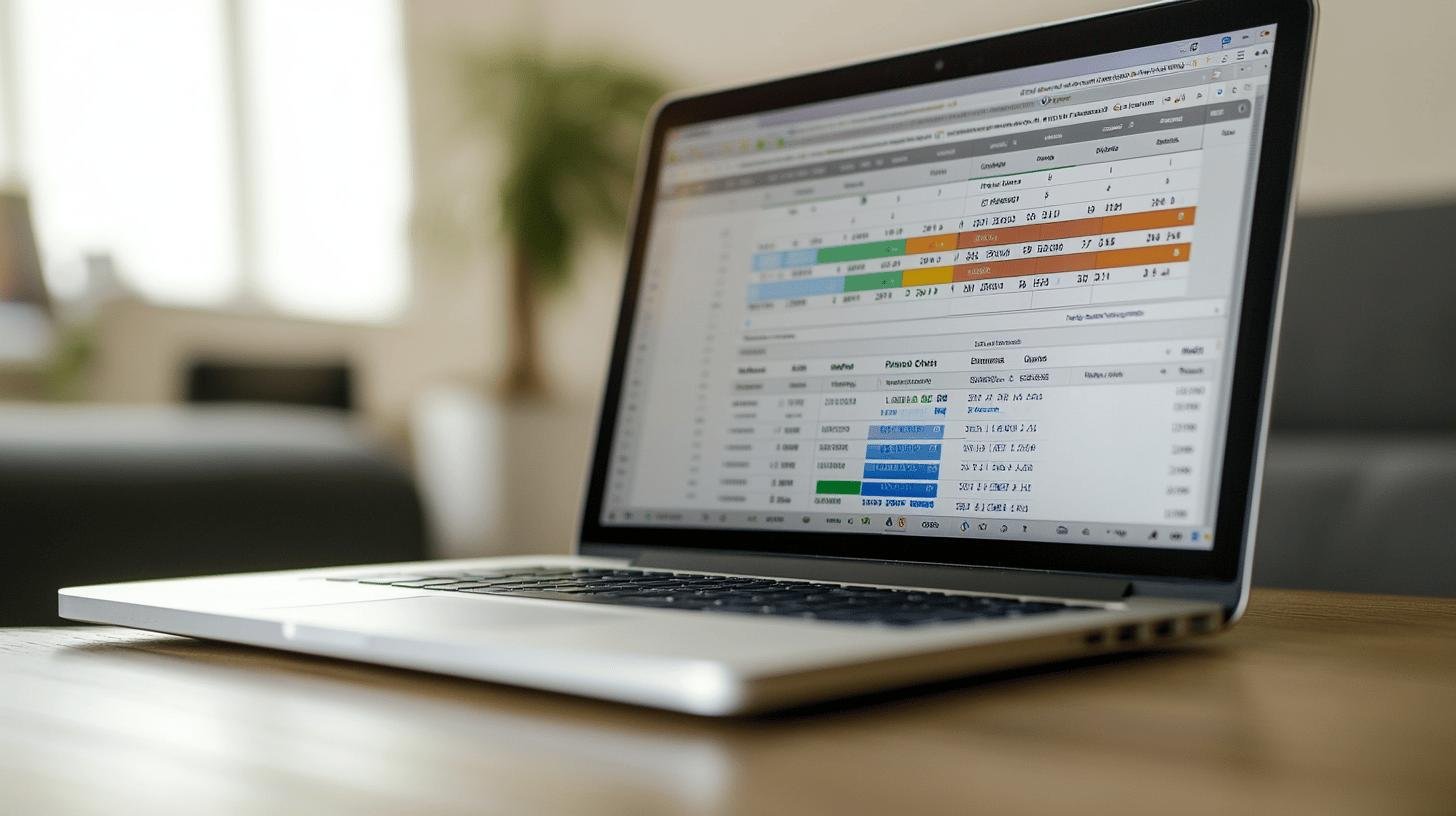
A well-structured calendar is like a roadmap for your social media. It keeps everything organized and streamlines planning. Plus, a clear structure saves you from endless scrolling. Let's explore the key elements to perfect your content calendar.
Month and Weekdays
Start by merging cells for your month header. This clarifies the month you're working on and keeps it neat. Then, fill in the weekdays. This sets your framework for when content will go live. It's like prepping the stage for your content showcase!
Columns for Content
Now, onto the columns—they form the backbone of your calendar. Create specific columns for different content aspects. Consider content type (like blog posts or tweets), platform (Instagram, Twitter, etc.), and status (drafted, scheduled, published). This setup organizes posts and clears your head.
Here's a handy table to guide you:
| Column Name | Purpose | Example Entry |
|---|---|---|
| Date | When the content will be posted | 05/12/2023 |
| Content Type | The type of content being posted | Instagram Story |
| Platform | Where the content will be published | |
| Status | Current state of the content | Scheduled |
Customize your template to fit your needs. This simplifies organization and tracking tasks. Try color coding to make your calendar pop like the content it plans! 🌟
Best Practices for Scheduling Content
Ever notice how some brands are always in your feed? It's all about a consistent posting frequency. 🕒 Keeping a regular schedule keeps your audience engaged and your brand memorable. Think of it like a TV show—your followers know when to expect your content. Set your posting frequency and stick to it. Whether daily, weekly, or in-between, consistency is key!
Now, add magic to your schedule with color coding and filters. 🎨 They spotlight your strategy by highlighting trends or gaps. Color code by content type—blog posts, videos, promotions—to see if you're meeting goals. Filters focus on specific platforms or content types, offering clarity on what's working.
Align posting times with engagement metrics for greater impact. ⏰ Schedule posts when followers are most active to boost visibility and interactions. Dive into analytics to find peak times. This smart move transforms your calendar into a growth and engagement tool.
Integrating Social Media Goals into Your Calendar
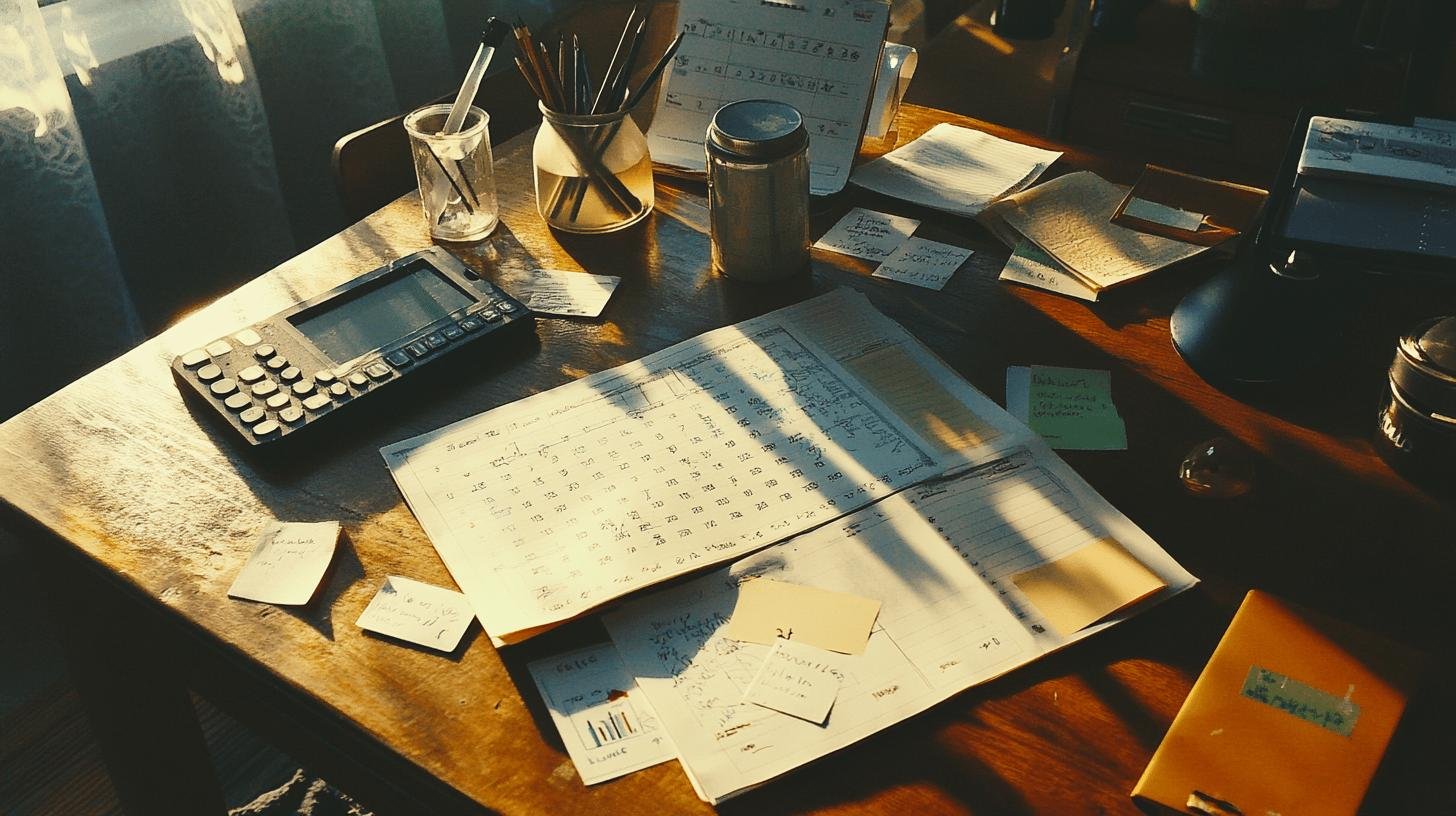
Ever wonder why some social media accounts excel? It’s strategic alignment with goals. Sync your calendar with these goals to ensure each post supports your strategy. Your content calendar becomes a GPS, keeping you on the right path.
Here's how to sync goals with your calendar:
- Define target audiences: Know your audience and tailor content to their interests.
- Maintain brand consistency: Align messaging and visuals with your voice and style.
- Set engagement objectives: Decide if you want likes, comments, shares, or clicks.
- Plan content themes: Organize content around themes supporting your message and goals.
Measure success through performance metrics. Monitor likes, shares, comments—this is your feedback loop! It shows what works and what's needed for improvement. This guide keeps your content on target. 🎯
Enhancing Your Calendar with Tools and Templates
Need a boost for your calendar? 🎉 Use productivity tools! SheetGPT brings AI to your Google Sheets for easy content creation. Supermetrics integrates data from multiple platforms into your sheet, automating processes, saving time, and reducing errors.
Looking for a head start? Here are free Google Sheets templates to launch your calendar:
Basic Content Calendar: Simple layout for posts and deadlines.
Social Media Planner: Sections for platforms, managing multiple channels.
Weekly Posting Schedule: Details daily activities and engagement.
These templates and tools are like personal aides for your content planning. They streamline workflow, making strategy adjustments easy. Share templates with your team for seamless collaboration. Use these to boost productivity and focus on what matters—building an awesome online presence! 🚀
Final Words
Creating a social media content calendar in Google Sheets really levels up your game. 🎯
You're not only organizing and customizing content but also syncing up with your team in real time.
Designing that structured layout—merging cells, creating columns, and using templates—helps keep everything neat and tidy.
Plus, setting consistent schedules and aligning your content with goals ensures you never miss a beat with your audience.
And don't forget the tools like SheetGPT that can help you automate tasks!
With these handy tips, learning how to make a social media content calendar in Google Sheets is a breeze. Give it a try and watch your content strategy thrive! 🚀
FAQ
How do I make a social media content calendar in Google Sheets for free?
To create a free social media content calendar in Google Sheets, start by opening a new spreadsheet. Designate the month, set up columns for dates and content types, and customize for your schedule.
Does Google Sheets have a calendar template?
Yes, Google Sheets offers calendar templates that can be customized for various uses, including social media schedules. You can find them under the template gallery.
How do I use Google Calendar for social media content?
Use Google Calendar to plan social media posts by creating events for each post. Set reminders and color code different types of content for easy reference.
How do I design the structure of my content calendar in Google Sheets?
In Google Sheets, design your content calendar by merging cells for month headers, entering weekdays, and creating columns for different content types. Formatting enhances visual appeal and organization.
What are the best practices for scheduling content?
Effective content scheduling involves keeping a consistent posting frequency. Use color codes and filters to visualize and optimize schedules based on audience engagement metrics.
How do I integrate social media goals into my calendar?
Align your content calendar with social media goals by defining your target audience, maintaining brand consistency, and setting engagement objectives. Measure success with engagement metrics and feedback.
What tools can enhance my Google Sheets content calendar?
Enhance your calendar with tools like SheetGPT for automation and Supermetrics for data integration. Try using free templates available in Google Sheets for convenience and customization.




