Ever stumble upon a 404 error in Internet Explorer just when you’re in the middle of something important? It’s like being stuck in traffic with no clear route! But don’t worry. Just like working around a roadblock, fixing a 404 error doesn’t have to stop your internet journey. We’ve got a roadmap for you to zoom past those pesky “page not found” messages. Imagine breezing through your browser issues with the ease of a Sunday drive. So buckle up, and let’s explore how to fix 404 errors in Internet Explorer fast!
Understanding how to fix 404 Errors in Internet Explorer
Understanding how to fix 404 errors in Internet Explorer, or “Error 404 Not Found,” you would have to know that the error occurs when your browser connects to the server but can’t find the requested page. This can happen due to a mistyped URL, a moved or deleted page, or file permission issues.
In Internet Explorer, the error message often states, “Internet Explorer cannot display the webpage,” indicating the page is unavailable, not that your internet is down. Sometimes, you may see “HTTP 404—File not found” for more technical details.Common symptoms of a 404 in Internet Explorer include:
- Incorrect URL entered: Double-check your input.
- Page moved or deleted: The page might have been relocated or removed.
- Server misconfigurations: Issues on the server’s side could cause a 404.
Common Causes of 404 Errors in Internet Explorer
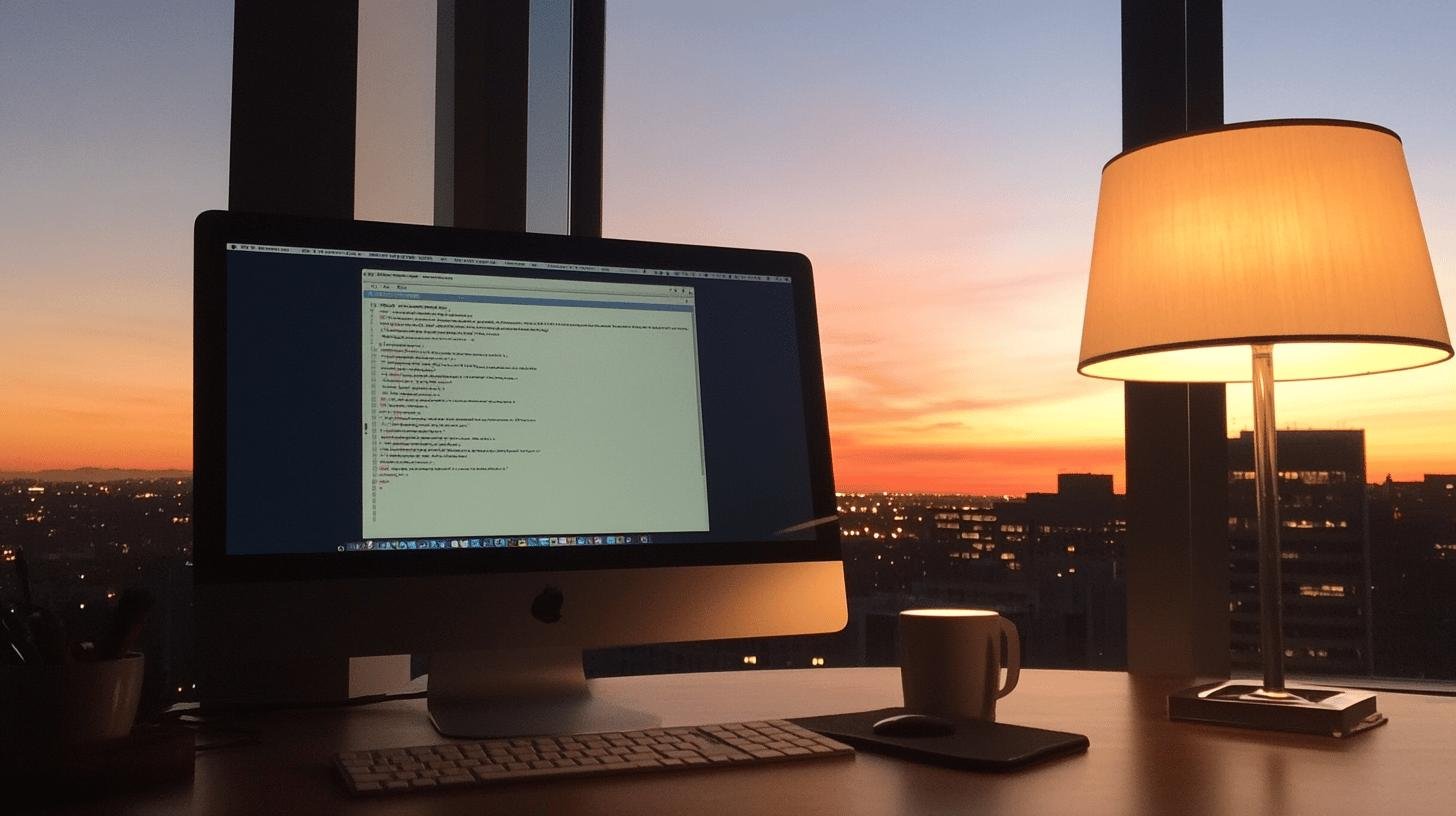
Ever tried to search on what constitutes the 404 errors in Internet Explorer and wondered, “What went wrong?” You’re not alone! Often, a small typo in the URL is the culprit—like dialing the wrong number and expecting an answer. Double-checking the URL can save you some frustration.
Technical challenges can also lead to these errors. Compatibility issues or server misconfigurations can occur, much like trying to play a DVD in a VHS player. In such cases, contacting the website’s admin may help resolve the problem.
| Cause | Solution |
|---|
| Mistyped URL | Verify and correct the URL |
| Broken Link | Update or remove the link |
| Page Moved/Deleted | Implement 301 redirects |
| Server Misconfiguration | Contact web administrator |
Step-by-Step Guide on How to Fix 404 Errors in Internet Explorer
Step 1: Check and Correct the URL
Ever type a URL only to get a 404? It’s like getting lost on the way to a friend’s house. First, double-check the URL. Inspect each letter, number, and symbol closely. A small typo can mislead you. If unsure, search for the page title or topic online to locate the correct link. This simple step can save a lot of hassle!
Step 2: Clear Browser Cache
Outdated information in your browser can trigger a 404 error. Clear the cache for a fresh start—go to settings in Internet Explorer, find the option to clear browsing history, and select cache or temporary files. Reloading the page may resolve the issue.
Step 3: Verify with Another Browser or Device
If you’re still facing a 404, try another browser or device. Open Chrome or Firefox, or use your phone. If it works elsewhere, the issue may be specific to Internet Explorer, helping you pinpoint the problem.
Advanced Solutions and Preventative Measures

Furthermore, on how to fix 404 errors in Internet Explorer. Eliminating persistent 404 errors may require server-side insight. If attempts on your side fail, consider contacting the website’s admin. Server configuration issues could be the problem. Picture the server as a party host—without the right setup, no one’s getting in! The admin can help fix server issues to ensure pages load correctly.
Regular updates are crucial to prevent 404 errors in Internet Explorer. Just as you update your phone and apps, keeping your system software current acts as a security guard against potential issues.
Here’s a quick list of preventative tips to optimize browsing:
- Regularly update Internet Explorer and system software.
- Use 301 redirects for moved pages to guide users.
- Routinely audit and fix broken links to keep your site well-maintained.
Customizing the 404 Error Page for Better User Experience
Usually, when trying to find out how to fix 404 errors in Internet Explorer, you will feel lost. Ever landed on a 404 page and felt lost? Me too. Crafting a custom 404 page can transform the user experience. Instead of leaving visitors stranded, a well-designed page guides them back. Think of it as a helpful guide when you’re lost. These pages may include search bars or links to popular sections, keeping visitors engaged instead of leaving for other sites—a win for both users and your business.
Imagine a 404 page explaining the error, offering a search bar, or suggesting interesting site areas. It’s like turning a wrong turn into a new adventure. Businesses often add friendly messages, which make errors less frustrating. These touches enhance the user experience, encouraging visitors to stay.
Essential elements for a custom 404 page:
- Search bar: Makes navigation easier.
- Links to content: Guides users to interesting site parts.
- Friendly message: Keeps the mood light and positive.
Conclusion
We explored the ins and outs on how to fix 404 errors in Internet Explorer. Dealing with that frustrating 404 error doesn’t have to be a hassle. By identifying its causes and symptoms, you’re already halfway to solving the problem. We’ve examined common issues, from mistyped URLs to server misconfigures, and provided solutions to help you tackle these errors effectively.
Whether it’s a quick URL check or clearing your browser cache, you now have the tools to eliminate those pesky 404 errors. Remember, custom error pages can also enhance the user experience, guiding visitors back to useful content. Stay proactive in maintaining your browsing experience and say goodbye to the dreaded “page not found” message for good!
FAQ
What is error 404 in Internet Explorer?
A 404 error means the page you want isn’t found on the server. This can happen if the URL is wrong, the page moved or got deleted, or there’s a server hiccup.
How do I fix 404 errors in Internet Explorer?
To fix a 404 error in Internet Explorer, start by ensuring the URL is correct. Clear your browser cache and try accessing the page again. If issues persist, verify the website on another browser.
Is error 404 my fault?
A 404 error likely isn’t your fault. It’s usually the result of broken links, mistyped URLs, or website issues. Double-check the URL or try reaching the site later.
What do I do if I get a 404 error on the internet?
When you get a 404 error, first check the page URL for mistakes. If it looks correct, refresh the page. Still there? Try clearing your browser cache or opening the site on a different device.
How to fix a 404 error in Internet Explorer on Windows 11, 10, 7, or Xbox?
To fix a 404 error, correct any mistakes in the URL. Clear the cache in your Internet Explorer on these devices. If needed, check the website on another browser or device.




