Ever wonder if those pesky search engines are getting into every nook and cranny of your WordPress site? You might imagine search engines as nosy neighbors, peeking behind every curtain. Enter the robots.txt file—a bouncer at the door of your website. It lets you control where those digital eyes roam, crucial for your website’s SEO health. Let’s walk through the process on how to create a robots.txt file in WordPress. I’ve got some easy steps lined up that’ll make you go, “Ah, that’s it!” Follow along, and you’ll soon be the master of your site’s online frontiers.
Understanding the Role of Robots.txt in WordPress
In knowing how to create a robots.txt file in WordPress, think of the robots.txt file as a set of instructions for search engine crawlers. It’s like giving them a map of your site, showing which parts to explore and which to skip. This file resides in your website’s root directory, guiding those crawlers. It’s crucial for SEO as it shapes how search engines interact with your content, enhancing visibility in search results.
Here’s how a robots.txt file is beneficial:
- SEO Boost: Directing crawlers away from unimportant parts helps them focus on your best content, which can improve rankings.
- Crawl Control: You decide which pages get crawled, keeping unwanted areas private.
- Performance Enhancement: Limiting what’s crawled can make your site load faster by avoiding unnecessary pages.
- Prevent Duplicate Content: This helps stop indexing the same content multiple times, which could confuse search engines.
- Sitemap Spotting: Direct crawlers to your sitemap, making it easier for them to navigate your site.
A well-configured robots.txt file acts like a secret weapon for your site’s SEO. It ensures search engines focus on what matters, skipping the rest. But be cautious, as an incorrect setup might block key content or expose sensitive areas. Keep it tidy and updated as your site evolves. Isn’t that neat?
How to Create a Robots.txt File in WordPress Easily
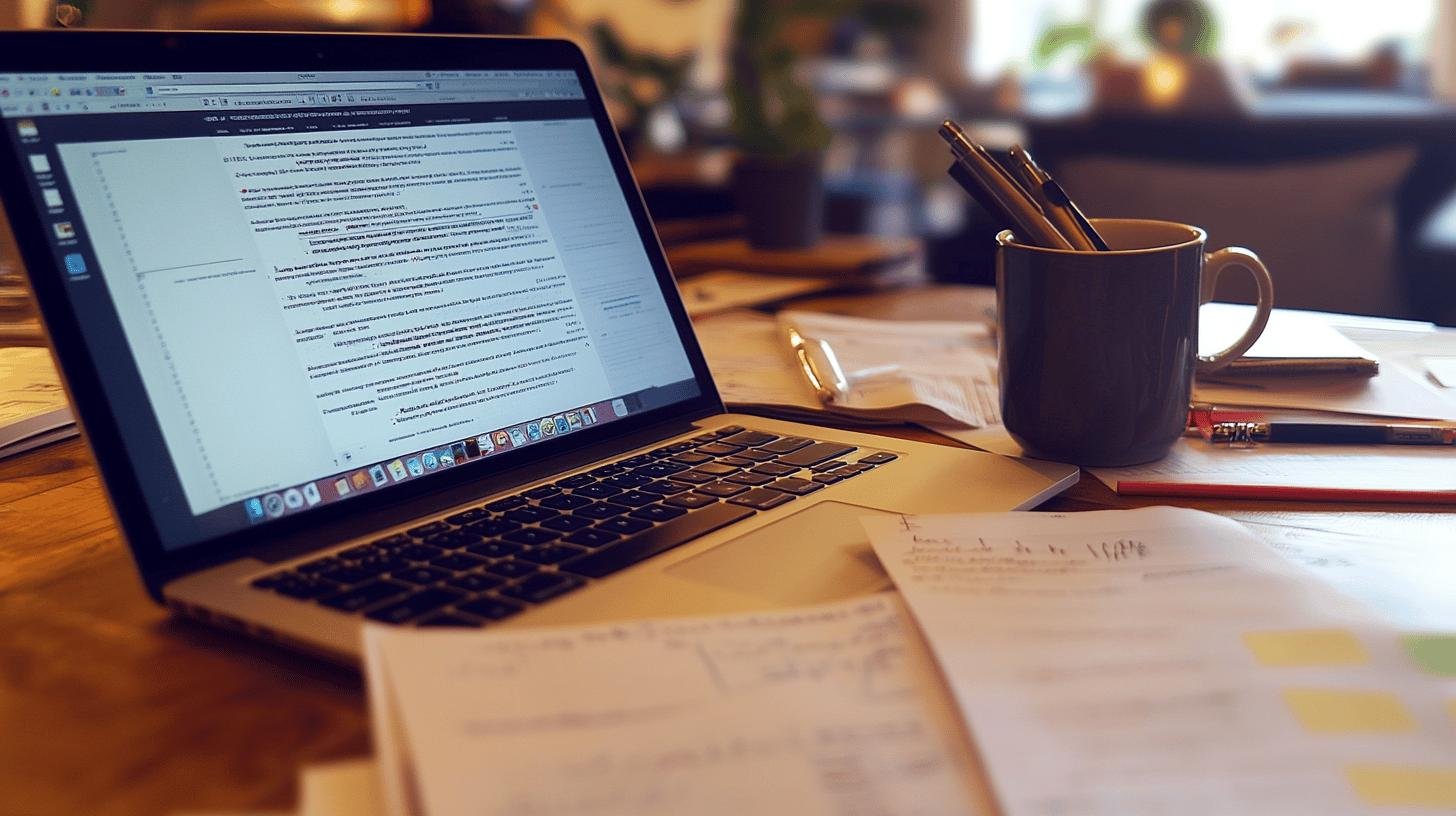
For you to easily learn how to create a robots.txt file in WordPress, creating a custom robots.txt file is like setting up a VIP list for your website. It allows you to specify which parts of your site search engines should focus on. WordPress automatically generates a basic version, but customizing it can optimize your site. Let’s explore how you can create a robots.txt file for your WordPress site like a pro!
- Access Your WordPress Dashboard: Head to your WordPress dashboard, your site’s control room.
- Choose Your Method: Decide on using a plugin or going manual. Plugins are like having a tech-savvy friend, while manual editing suits those who prefer hands-on work.
- Using a Plugin: Install an SEO plugin like “All in One SEO” or “Yoast SEO.” These make the process simple and provide extra SEO benefits. Once installed, find the robots.txt settings to add your custom rules.
- Manual Method with File Manager: Feeling adventurous? Use the file manager in your hosting panel. Navigate to the root directory and create a “robots.txt” file. Use a simple text editor to write your rules.
- Add Your Rules: Whether through a plugin or manually, add rules like “User-agent: *” to allow all search engines or “Disallow: /wp-admin/” for privacy.
- Save and Test: After adding rules, save the file. Testing is crucial. Access “yourwebsite.com/robots.txt” in your browser to check accessibility. Ensure search engines get the right directions. It’s like setting up road signs for bot travelers!
Editing and Customizing Your WordPress Robots.txt
This is how to create a robots.txt file in WordPress. Customizing your robots.txt file adds a personal touch. It fine-tunes how search engines interact with your site. Even though WordPress provides a basic version, tweaking it ensures bots focus on crucial parts. Let’s learn how to tailor this file to fit your needs.
1. Using SEO Plugins
SEO plugins make editing easy. They’re like your digital toolkit for managing site visibility. Here’s how to use them:
- Install the Plugin: Download a popular SEO plugin like All in One SEO from the WordPress directory. It’s like having an SEO expert on your dashboard.
- Access Robots.txt Settings: After installation, go to the plugin settings. You’ll find a section to edit your robots.txt file without coding hassle.
- Add Your Rules: Use the plugin interface to add rules. You can block specific bots or direct engines to key areas.
Advantages of using plugins:
- User-Friendly: Point and click, no coding needed.
- Automatic Updates: Keeps your file in sync with SEO best practices.
- Extra Features: Offers additional SEO tools to enhance site performance.
2. Manual Editing
For hands-on folks, manual editing is the way to go. Here’s how using an FTP client works:
- Connect to Your Site: Use an FTP client like FileZilla to access your site’s files, like peeking behind the curtain of your website.
- Navigate to Root Directory: Find the robots.txt file there. If absent, create a “robots.txt” text file.
- Edit with a Text Editor: Open the file in a text editor to type your rules.
Common rules to consider:
- User-Agent Directives: Specify which bots to allow or block. Use “User-agent: *” for all or specify something like “User-agent: Googlebot.”
- Disallow Directories: Block areas by using “Disallow: /wp-admin/” to keep them private.
- Allow Important Files: Ensure crucial files are accessible by adding “Allow: /important-file.html.”
Customizing your robots.txt file is like tailoring a suit—it helps your site fit just right for search engines. 🕶️ Keep bots on track with a well-edited file!
Testing and Validating Your Robots.txt File
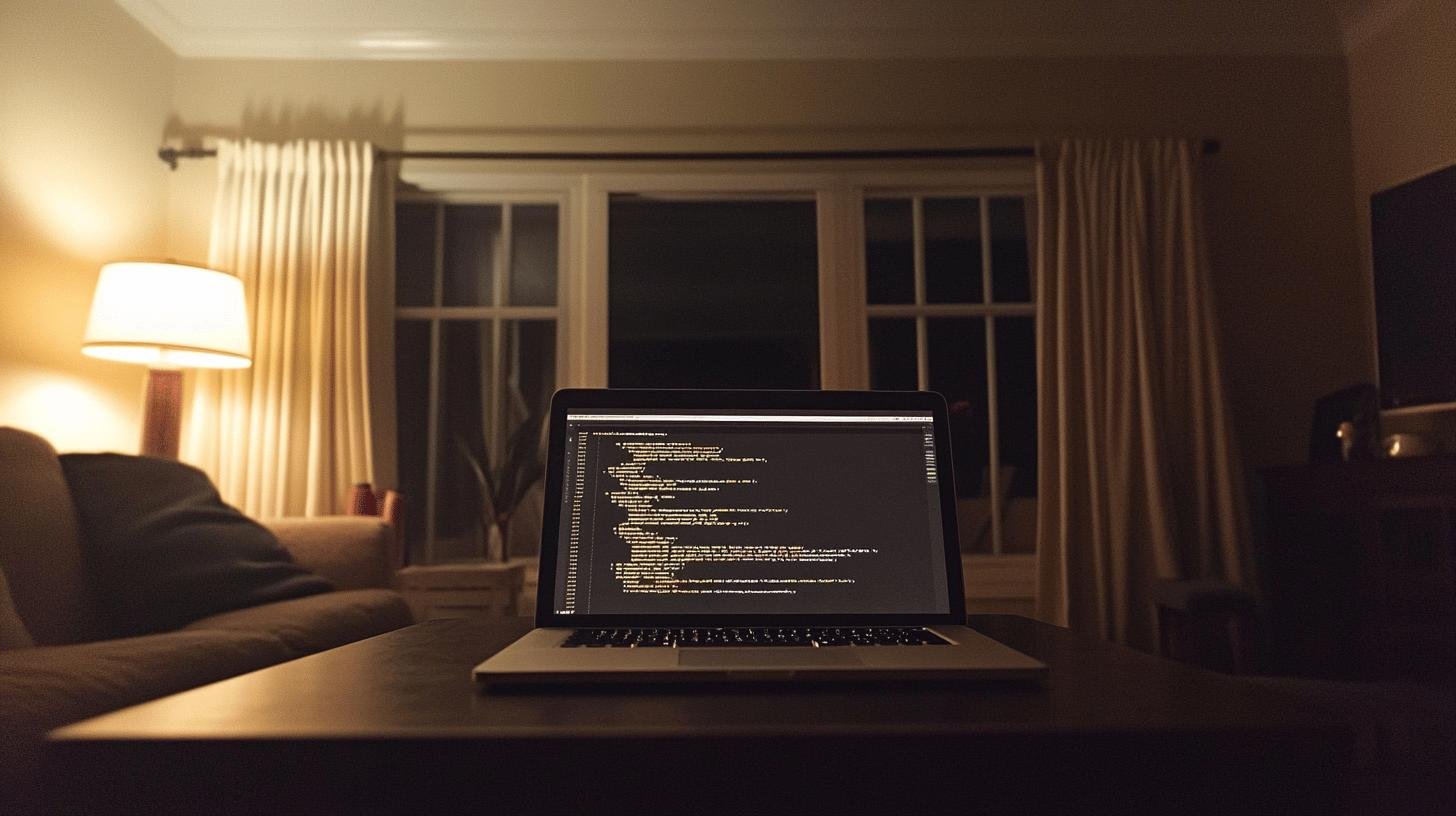
Further on how to create a robots.txt file in WordPress, testing your robots.txt file is like proofreading a secret message. You want to ensure it says exactly what you mean. This is crucial; incorrect instructions can disrupt your SEO or slow your site. We don’t want that, right?
Here’s a table of tools for smooth functioning:
- Google Search Console validates your robots.txt file for errors.
- Bing Webmaster Tools offers validation features for Bing.
- Screaming Frog SEO Spider crawls your site to identify crawling issues.
Post-checks, you might spot hiccups like syntax errors or unintended restrictions. These can confuse bots or block desired pages. To troubleshoot, double-check your directives for typos and ensure each is on a new line. If issues persist, reassess your file’s logic—are you blocking the right areas? With some adjustments, everything will run smoothly.
Best Practices for Optimizing Robots.txt in WordPress
Optimizing your robots.txt file gives your site an SEO turbo boost. This fine-tuning allows search engines to access vital parts while keeping non-public areas off-limits, leading to improved search rankings and smoother user experiences.
Here’s how to keep your robots.txt file optimized:
- Prioritize Important Content: Ensure pages you want indexed are accessible, highlighting your best content.
- Avoid Unnecessary Blocks: Don’t block pages without reason; it could hide valuable content.
- Ensure Correct Syntax: Double-check your rules for proper formatting to prevent crawler confusion.
- Use Specific Directives: Clearly define which bots can access certain areas, using “User-agent” for clarity.
- Point to Your Sitemap: Include your sitemap in the robots.txt file to help crawlers index content effectively.
Incorrect configurations can have significant impacts. You might block essential content or leave sensitive areas exposed, which is undesirable! Regular updates as your site evolves ensure the file remains an effective SEO tool. Keep it fresh, and your SEO strategy will appreciate it.
Conclusion
Understanding the role of a robots.txt file in WordPress is key to enhancing SEO and controlling crawler access. We dove into the basics, explained how to create one, and walked through editing options.
You’re equipped to test your file’s setup and avoid common mistakes. Getting hands-on with how to create a robots.txt file in WordPress empowers you to optimize its potential fully.
With these insights and best practices, you’ll help search engines focus on the right content. Let’s add some tech-savvy boosts to your site’s performance!
FAQ
How do I edit robots.txt in WordPress without a plugin?
To edit robots.txt without a plugin, access your site’s file manager, navigate to the root directory, and open robots.txt. Modify as needed, save, and upload changes.
How to create a robots.txt file in WordPress using WP?
In WordPress, create a robots.txt file by accessing your hosting panel’s file manager. Navigate to the root directory, create a new file named robots.txt, and enter your rules.
What is a robots.txt generator?
A robots.txt generator is a tool that helps create robots.txt files by selecting rules for search engines. They simplify the process for non-techy users.
What is a WordPress robots.txt example?
An example robots.txt for WordPress might be:
User-agent: *
Disallow: /wp-admin/
Allow: /wp-admin/admin-ajax.php
This setup prevents bots from accessing admin areas but allows necessary scripts.How to disallow all in WordPress robots.txt?
To disallow all crawlers, add the line User-agent: * Disallow: / to your robots.txt file. This stops search engines from indexing any of your site’s content.




