Ever felt like you were playing a never-ending game of whack-a-mole with typos and grammar mistakes every time you opened a Word document? Let me tell you, you’re not alone! Thanks to the Google Docs AI integration feature, all that hair-pulling might just be a thing of the past. Imagine having a writing buddy who catches errors and suggests snazzy ways to improve your sentences. Dive into how AI is making us all write like pros and see how it could seriously amp up your productivity.
Understanding Google Docs AI Integration
AI in Google Docs, called the Google Docs AI integration, is like having a smart assistant in your document. Its main job? To make writing easier and quicker. Imagine typing and AI suggesting your next word—it’s like Google is finishing your sentences. This is thanks to tools like Smart Compose and Smart Reply, designed to improve writing speed and accuracy. And don’t overlook the grammar suggestions that catch typos and awkward sentences. Together, these tools help 3 billion users be more productive in Google Workspace.
Five Key Google Docs AI Integration Features:
Smart Compose: Offers word and phrase suggestions as you type.
Smart Reply: Provides quick, personalized email responses.
Grammar Suggestions: Identifies and corrects grammar errors.
AI Voice Typing: Allows hands-free document creation.
AI Explore: Integrates advanced search for related content.
These Google Docs AI integration features change how we work, automating tasks and freeing your brainpower for creative activities. Imagine less editing time and more brainstorming. With AI, creating, editing, and sharing documents is easier. Whether writing an essay, drafting an email, or preparing a report, AI in Google Docs simplifies and boosts productivity.
Key AI Features in Google Docs
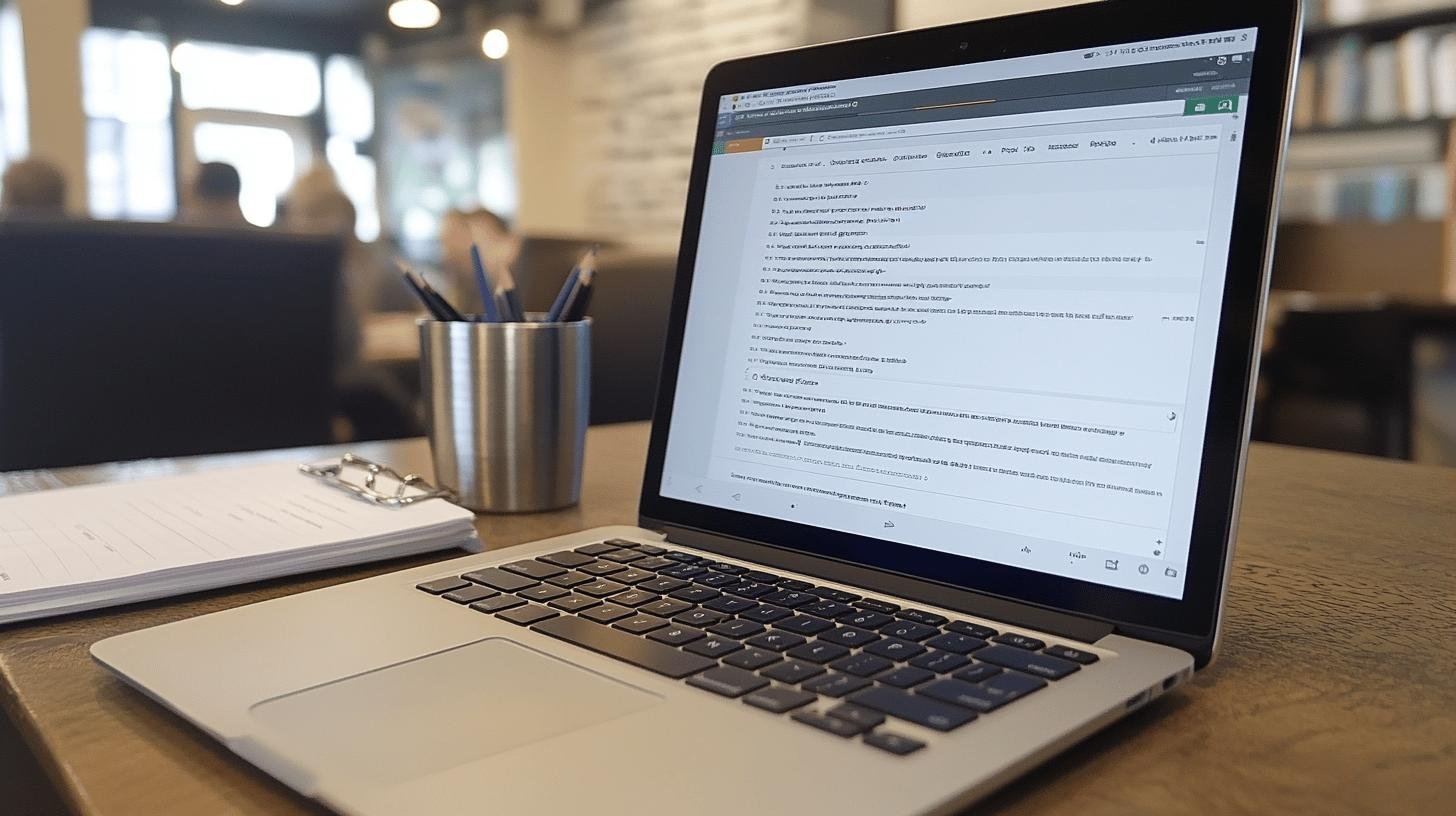
Ever wonder how Google Docs predicts your next word? It’s thanks to smart AI tools, which is the Google Docs AI integration feature. These features make writing smoother. Smart Compose and Smart Reply suggest words and phrases as you type. No more worrying about pesky grammar mistakes—Grammar Suggestions catch errors before they’re in your final draft. Plus, AI Voice Typing lets you talk to your document, creating text without lifting a finger.
Here’s what each AI feature can do for you:
Smart Compose suggests words and phrases as you write, increasing writing speed and accuracy. Smart Reply offers quick, personalized email responses, saving time when replying to emails. Grammar Suggestions identify and correct grammar errors, enhancing document quality and professionalism. AI Voice Typing converts spoken words into text, enabling hands-free document creation.
These features aren’t just about ease; they’re tailored to your needs. If you send lots of emails, Smart Reply is your ally, learning your style for responses that feel personal. And for multitaskers, AI Voice Typing frees your hands for other tasks. Perfectionists will love Grammar Suggestions—ensuring error-free, polished documents. Next time you’re in Google Docs, try these features and experience an enhanced writing process. Use Smart Compose for your next document and breeze through writing.
Benefits of AI Integration in Google Docs
Google Docs AI integration improves your work by handling repetitive tasks, allowing focus on creative and strategic tasks. Imagine a digital assistant crafting high-quality, error-free documents. It’s like a tidy desk, ready for your important tasks.
Benefits of Using Google Docs AI Integration:
Enhanced Creativity: Frees brainpower by managing mundane tasks.
Improved Accuracy: Finds and fixes errors in real-time.
Faster Document Creation: Streamlines outlining and drafting.
Seamless Collaboration: Simplifies sharing and editing with teammates.
These benefits boost how you manage documents, making creating and editing smoother, allowing for faster sharing and collaboration. Your documents will be completed faster and polished to a high standard. Let AI assist you next time you open Google Docs for more efficient workflow.
How to Use AI Features in Google Docs
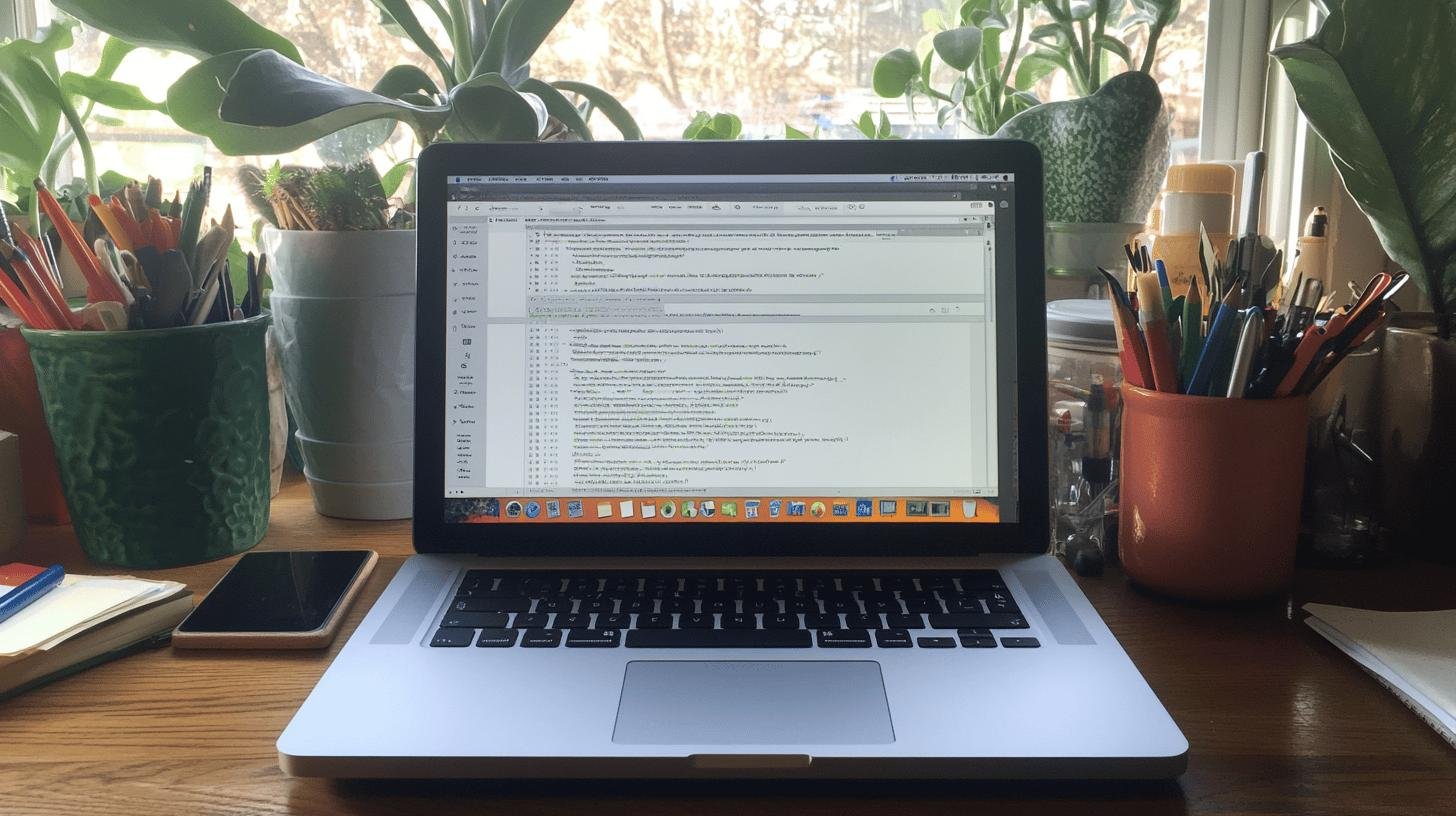
Using Google Docs AI integration is easy! Open a document and find the “Tools” menu. Click to discover AI-powered tools ready to assist. Start with Smart Compose or Smart Reply if you’re drafting. Need to dictate ideas? AI Voice Typing is your friend. Explore options to find tools that fit your task.
Tips for Optimizing AI Use
- Customize Suggestions: Tailor AI suggestions to your writing style, so AI learns your preferences.
- Try Voice Typing: Speak your ideas when typing isn’t convenient. Perfect for busy hands and active minds.
- Review Grammar Suggestions: Use grammar checks to catch and understand mistakes, like having a tireless grammar teacher!
Google Docs offers tutorials to use AI features like a pro. Whether new or exploring AI capabilities, these guides are helpful. Covering setup and customization to advanced tips, they enable you to maximize AI in your workflow. Dive into these resources and boost your productivity!
Privacy and Security Considerations with Google Docs AI
Using AI features in Google Docs raises questions about data management. Google collects data to improve these tools but employs strong security measures to protect it. With security protocols, Google ensures safe data management for individuals and organizations. You can also adjust AI-generated suggestions, offering peace of mind about data protection.
Key Security Features and User Controls
- Enterprise-Grade Security: Protects data with top security protocols.
- User Control Over Suggestions: Accept, edit, or decline AI suggestions.
- Organizational Management: Allows IT departments to manage data policies.
Feeling empowered? You should! With Google Docs AI, you’re not a passive user. Control how AI works for you and your data, prioritizing privacy and security. Use those AI tools knowing your data is safe.
Final Words
Diving into the world of AI integration in Google Docs, we’ve explored how Smart Compose and grammar suggestions are reshaping writing. These nifty tools are helping enhance productivity for countless users.
The features aren’t just techy add-ons; they’re game-changers for anyone looking to streamline work. From brainstorming to creating polished documents, AI in Google Docs makes life a tad smoother.
Ready to experience efficient writing? Give the AI features a whirl next time you fire up Google Docs and see how they transform your workflow.
FAQ
Does Google Docs have AI integration?
Yes, Google Docs integrates AI with features like Smart Compose, Smart Reply, and grammar suggestions to boost writing efficiency and accuracy. It aims to help 3 billion users improve productivity across Google Workspace apps.
Is there AI detection on Google Docs?
No, Google Docs doesn’t specifically detect AI. However, its AI features, like grammar suggestions and Smart Compose, enhance the writing experience by identifying errors and suggesting improvements.
How do I get an AI to read my Google Doc?
To have AI read your Google Doc, use voice typing or a screen reader. Voice typing is found under Tools, enabling hands-free document interactions.
How do I enable generative AI in Google?
For generative AI, keep your Google Docs updated. Then, explore features like Smart Compose and explore integrations within Google Workspace settings to enhance writing and productivity.




