Ever stumbled on a “Page Not Found” screen and thought, “Not again!”? We’ve all been there, and it’s as annoying as a mosquito on a summer night. But guess what? Fixing a 404 error in PHP doesn’t need to be a headache. I’m here to walk you through easy-peasy solutions that’ll have you waving goodbye to these pesky roadblocks. By the time we’re done, you’ll be ready to tackle 404 errors like a pro. Let’s go straight into the nitty-gritty and get your site back on track in no time.
Understanding how to fix 404 Errors in PHP
To Fix 404 errors in PHP is like searching for a missing toy in your room. In tech terms, it’s when a server can’t find a resource you requested. This usually occurs due to incorrect file paths or improper permissions. Think of the .htaccess file as your site’s roadmap. If it’s not set right, the server might not know the way, leading to a 404 error.
When users encounter a 404 error, it’s like reaching a dead-end with no way back. It can frustrate visitors and lead them to leave your site, which isn’t good for business. A smooth website keeps visitors content and helps them find what they need. If your site is full of 404 errors, users might see it as unreliable.
Common causes of 404 errors in PHP include:
- Mistyped URLs
- Removed or relocated files
- Wrong
.htaccesssetup - Broken links from other sites
- Server permission issues
Diagnosing 404 Errors in PHP Environments

Start by checking file paths and permissions if you want to fix 404 errors in PHP. It’s like trying to enter a locked room. If the server can’t find the right file path or doesn’t have access, you’ll encounter a 404 error. Double-check file names and ensure the server has read permissions.
Next, look at your web server configuration. A misconfigured server is like a GPS with outdated maps—it won’t guide users to the right pages. Examine your server settings. Ensure URLs are handled correctly and that configuration files, such as those of Apache or Nginx, are properly set up.
Testing the .htaccess File
Let’s get into the .htaccess file. To check if the server is reading it, add random text to your .htaccess. Save and reload your website. If you see a 500 error, the server is paying attention. Otherwise, enable the .htaccess feature in server settings. This action is like waving a flag to get your server’s attention.
Don’t overlook PHP error logs. Think of them as your tech diary, revealing what’s going wrong. Enable error logging in PHP settings and review logs to trace issues leading to 404 errors. This way, you can pinpoint and fix problems like a tech detective.
Fixing 404 Errors with .htaccess and PHP Scripts
To fix 404 errors in PHP, the .htaccess file is your trusty sidekick. It helps redirect users from broken links to helpful pages. Start by configuring .htaccess to address 404s. Write rules that guide the server to show a custom error page instead of the default. This way, users see a friendly face when they find a missing page.
Common .htaccess rules for 404 errors are:
- Redirect 404s to a custom page:
ErrorDocument 404 /404.php - Ensure
.htaccessis in the root directory - Use
RewriteEngine Onfor URL rewriting - Set
RewriteBase /for base URL in redirects - Use
RewriteCondandRewriteRuleto refine paths
Using PHP Scripts for Custom Error Pages
PHP scripts can add flair on how to fix 404 errors in PHP. With the http_response_code() function, you create custom error pages that guide users back to safety. Here’s a starting point snippet:
<?php
http_response_code(404);
echo "Oops! The page you are looking for doesn't exist.";
?>
This script sets the response code to 404 and displays a friendly message. Enhance it with HTML and CSS to fit your site’s style. It’s like dressing up your error message for its best appearance.
After setting up .htaccess and PHP scripts, test them in your environment. Ensure the server reads.htaccess and that PHP scripts work as expected. This approach keeps your site user-friendly, even when things go sideways.
Troubleshooting Server Configuration for 404 Errors
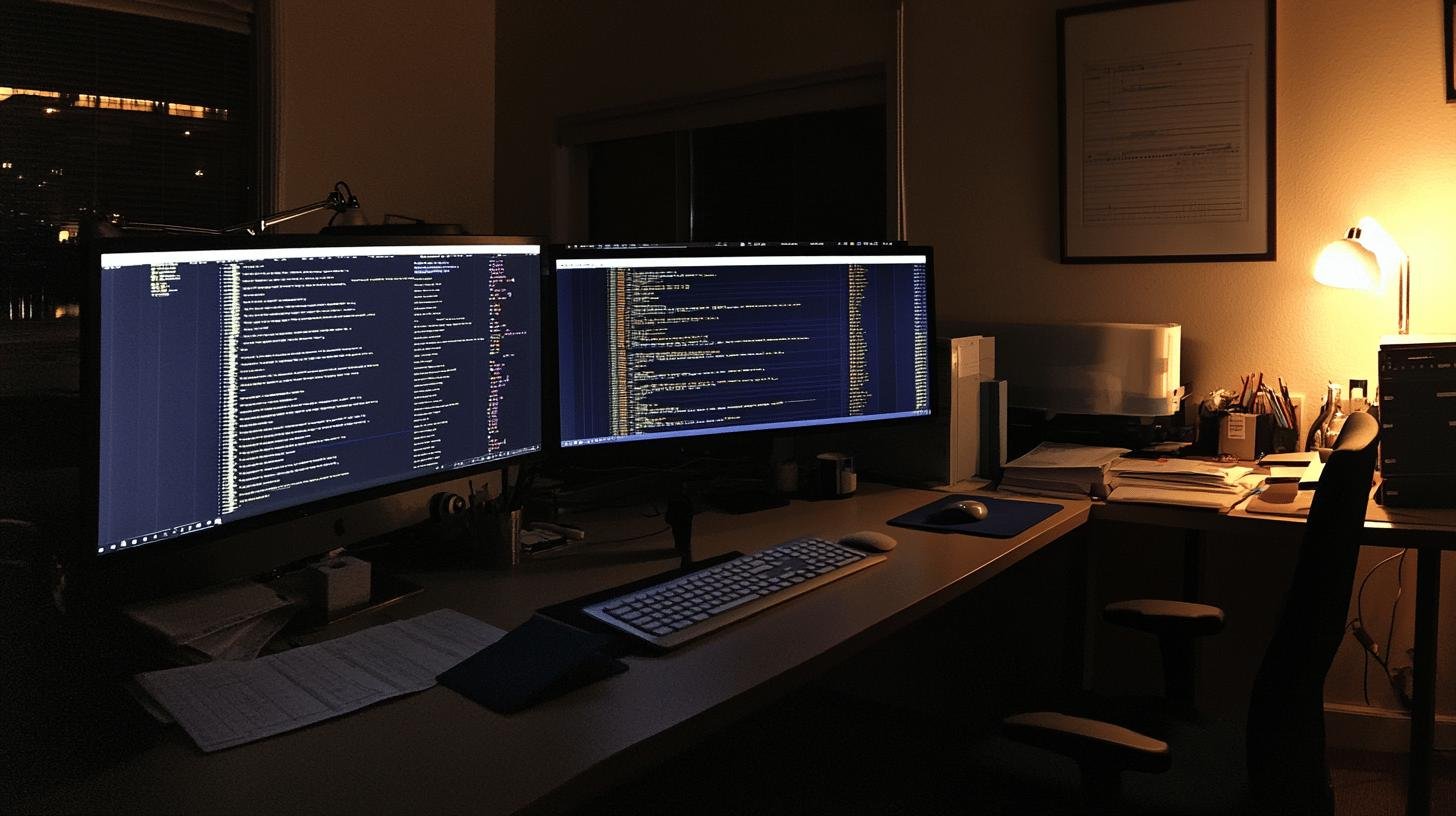
Server settings could be causing 404 errors. A common issue is misconfiguration, which can disrupt request handling. Imagine a traffic cop giving wrong directions—that’s your server with incorrect settings. Errors in directory paths or disabled URL rewriting may lead to 404 errors.
Server logs are like clues for solving mysteries. By checking these logs, you can spot errors causing 404s. Ensure logging is enabled, and regularly review logs to catch issues before they escalate.
Once you identify the problem, adjust server configurations. For Apache, check .htaccess and ensure AllowOverride is correct. On Nginx, verify URL handling in nginx.conf. It’s like updating your server’s GPS—helping navigate and prevent 404 errors.
Preventing Future 404 Errors in PHP Websites
Regular site audits are like health check-ups for your website. They detect potential issues before they grow. By routinely checking for broken links and outdated content, you ensure smooth operation. Audits let you update file paths and permissions, crucial for avoiding 404 errors. Keeping your site in good condition means happier users and a better experience.
Best practices for PHP error prevention include:
- Double-check file paths for accuracy
- Update server configurations to match site needs
- Prefer relative URLs for internal linking
- Regularly test and revise the
.htaccessfile - Implement effective error handling in PHP scripts
- Monitor site performance to catch issues early
Utilizing Error Monitoring Tools
Error monitoring tools are like superhero sidekicks for your site. They help spot issues, like 404 errors, before they escalate. Tools such as Sentry, New Relic, and Rollbar provide real-time tracking and alerts. They catch errors and offer insights into causes, aiding quicker fixes and ensuring reliability.
Consistent URL structure is key to preventing 404 errors. Imagine an organized library—each book easy to find. Similarly, a logical URL structure helps users and search engines navigate easily. It reduces broken links and allows updates or moves without confusion. Neat URLs ensure a smoother journey for site visitors.
Conclusion
Tackling those annoying 404 errors in PHP isn’t as tough as it might seem. We looked into the nitty-gritty of what these errors mean, how they disrupt user experience, and pinpointed their common causes. We got hands-on with diagnosing errors, from checking file paths to testing that tricky .htaccess file.
By mastering .htaccess rules and PHP scripts, you’ll be well-equipped to fix and even create custom error pages. With a better grasp on server configurations and some preventive measures up your sleeve, you’re all set to manage how to fix 404 errors in PHP.
FAQ
How to resolve a 404 error in PHP?
To resolve a 404 error in PHP, check your file paths and permissions first. Incorrect paths or insufficient permissions are common culprits. Verifying these can often fix the issue quickly.
How do I fix a 404 server error?
Fix 404 errors in PHP by checking your server configuration files. Make sure the .htaccess file is set correctly and your server has the right permissions. This helps ensure your files are found by the server.
How do I troubleshoot HTTP 404 error?
Troubleshoot an HTTP to fix 404 errors in PHP and verify file paths, checking server configurations, and reviewing your .htaccess setup. These steps can help you pinpoint what’s causing the problem.
How to abort 404 in PHP?
To abort a 404 in PHP, use a script to modify the response code. You can utilize http_response_code(404) to redirect users to a custom error page, enhancing navigation.
How to solve error 404 in PHP XAMPP?
In XAMPP, a 404 error can be solved by verifying the document root path and ensuring the file exists in the right directory. Correct any path issues for quick resolution.




