Have you ever felt like wrestling with a sea of spreadsheets at work makes you want to scream? Well, you’re not alone. Most of us know the struggle, and that’s where Excel’s AI integration steps in to save the day. With AI, Excel isn’t just a number-crunching robot; it’s transformed into a whiz at boosting productivity and streamlining tasks. Surprisingly, only 41% of Excel users tap into these AI superpowers. So, if you’re ready to elevate your spreadsheet game and leave inefficiency in the dust, let’s dive into how integrating AI can make all the difference for you!
Understanding Excel AI Integration
AI integration in Excel acts as a powerful assistant within your spreadsheet. It automates tedious tasks, offers professional-level insights, and enhances interactivity. Interestingly, only 41% of users fully utilize this tool. To get started, ensure you have Excel 2019 or newer.
The benefits of this integration include saving time, reducing errors, and improving decision-making. AI in Excel isn’t just flashy tech—it’s about simplifying work. Using AI speeds up data tasks and provides new perspectives, enabling you to spot trends and patterns you might otherwise miss.
- Automated Data Entry: Eliminate manual inputs.
- Insight Generation: Obtain quick answers and charts.
- Data Cleaning: Organize cluttered data effortlessly.
- Predictive Analytics: Forecast future trends.
- Enhanced Visualizations: Create engaging graphs.
Using AI in Excel is essential in our data-driven world. As data piles up, managing it becomes increasingly complex. AI breaks down this complexity, simplifying handling and analysis. Embracing AI not only keeps you current but also ahead of competitors. Transform data chaos into clarity by using Excel’s AI capabilities.
Key AI Tools Available in Excel
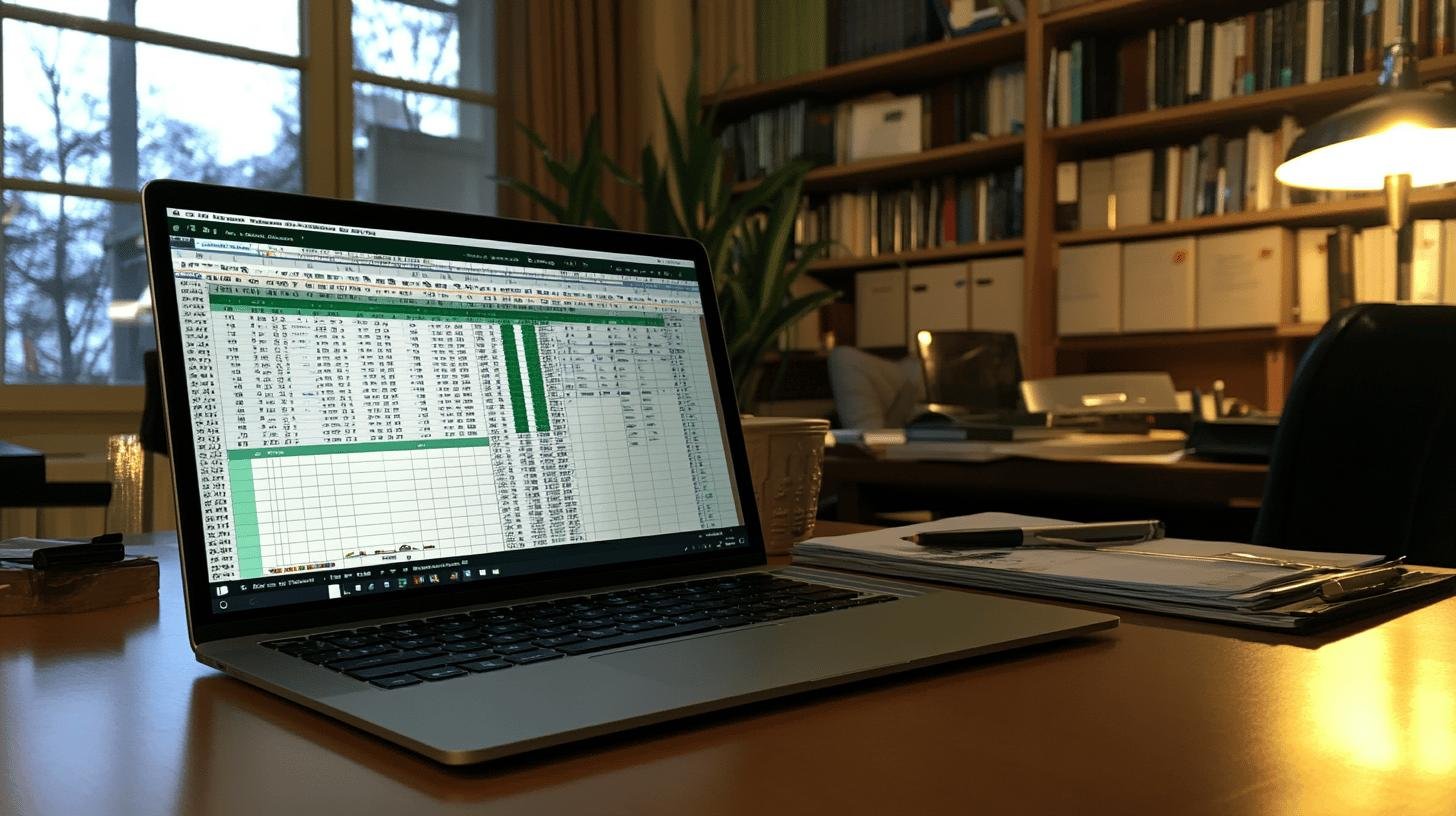
Excel offers an array of AI tools to streamline your spreadsheet tasks. One such tool, Power Query, helps clean and arrange data. It’s like a magic broom that organizes your data. Another feature, Analyze Data, acts as a mini-data scientist. It answers your questions in plain English and generates reports.
Ideas is another powerful tool that identifies patterns and trends in your data. Whether analyzing sales or survey results, Ideas can offer groundbreaking insights. Dynamic arrays let you work with multiple values simultaneously, enhancing formula power and reducing errors.
- Power Query: Cleans and organizes your data.
- Analyze Data: Provides quick insights and charts.
- Ideas: Identifies patterns and trends.
- Dynamic Arrays: strengthen formula capability.
- Predictive Analytics: Anticipates future trends.
- Data Visualization: Enhances graphical representation.
These Excel AI integration tools aren’t mere additions—they’re essential for data analysis. They transform numbers into meaningful insights. Whether you’re new to data or experienced, these features help you understand your data and make informed decisions. Dive into Excel’s AI capabilities to elevate your data analysis expertise.
Step-by-Step Guide to Integrating AI Models in Excel
Ever wanted your Excel spreadsheets to think for themselves? Integrating AI models adds intelligence to your data. Use tools like Power Query and Power Pivot to link external data sources while staying within Excel. Machine learning tools such as Azure Machine Learning allow direct model training and deployment.
- Step 1: Open Excel: Start with Excel 2019 or later for AI features.
- Step 2: Enable Developer Tab: Access advanced tools by enabling the Developer tab in settings.
- Step 3: Use Power Query: Connect and import data from external sources via the Data tab using Power Query.
- Step 4: Add Power Pivot: Model data and establish relationships using Power Pivot.
- Step 5: Access Azure Machine Learning: Train AI models by connecting to Azure Machine Learning from the Data tab.
- Step 6: Deploy AI Models: Integrate trained models back into Excel for data analysis.
- Step 7: Use AI Plugins: Enhance AI capabilities with plugins and add-ins from Microsoft AppSource.
By integrating AI models in Excel, you’re turning data into powerful insights. It enhances decision-making and simplifies complex data. Infuse your spreadsheets with AI and watch your data come alive!
Automating Tasks with AI in Excel
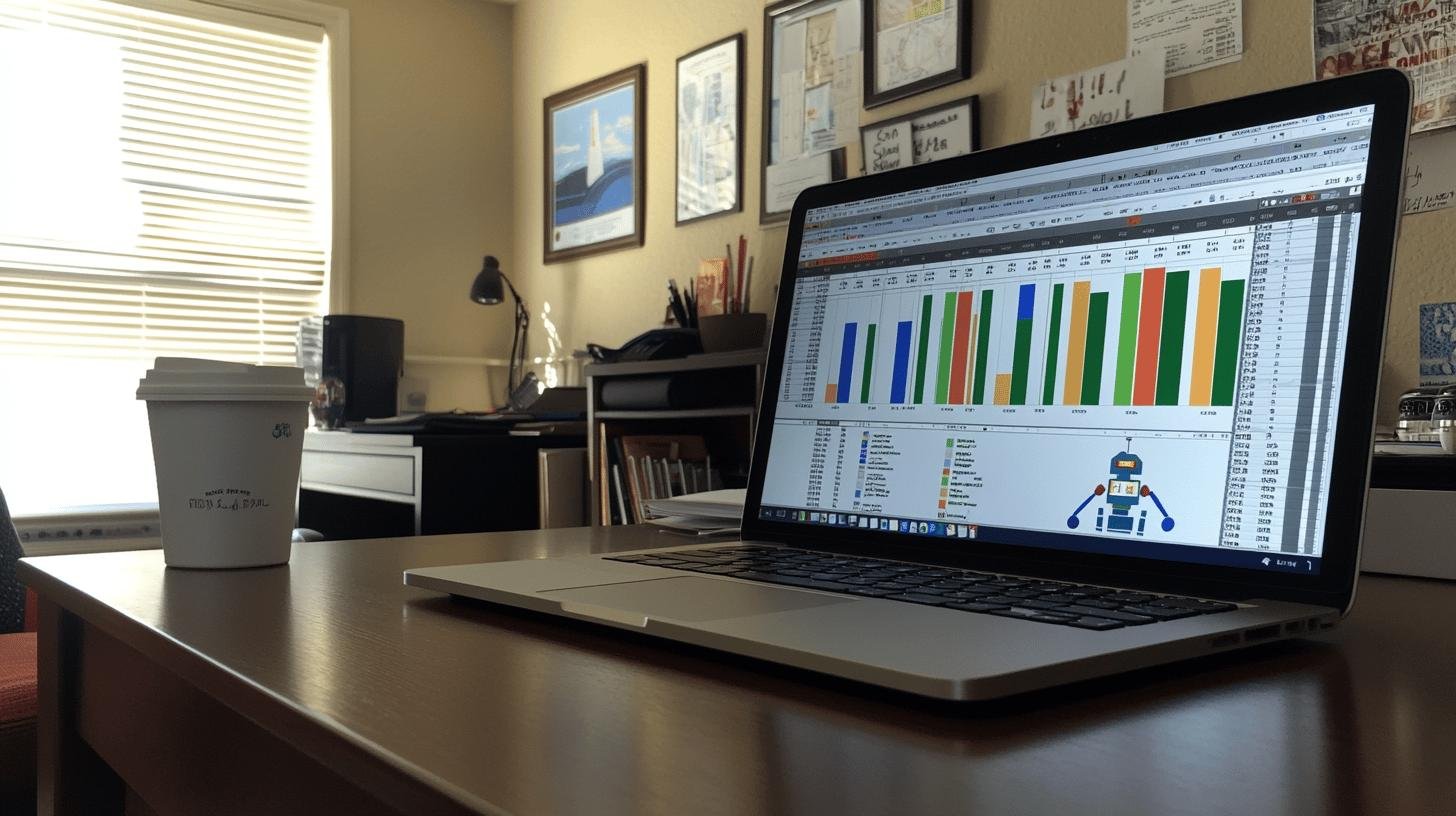
AI in Excel resembles a tireless assistant. It automates repetitive tasks with features like macros and VBA scripts. By setting up routines once, Excel handles mundane chores efficiently. With third-party tools like Numerous and Excel Formulabot, even complex tasks become simple.
- Data Entry: Autofill forms and tables.
- Report Generation: Generate detailed reports with one click.
- Data Cleaning: Organize messy data seamlessly.
- Email Alerts: Automate notifications based on data changes.
- Inventory updates: Effortlessly track stock levels.
Automation not only enhances productivity but minimizes errors. When AI manages heavy lifting, you focus on bigger-picture tasks. Rely on AI for accuracy, reducing human errors. Let Excel’s AI capabilities lighten your load, allowing you to focus on meaningful projects.
Use-Case Examples of AI in Excel
Curious about how AI can revolutionize your Excel use? Here are some real-world cases where AI provides a competitive edge. From predicting sales to dissecting customer data, AI transforms chaotic data into clear insights.
| Use-Case | AI Feature Used |
|---|
| Sales Forecasting | Predictive Analytics |
| Customer Segmentation | Data Clustering |
| Financial Modeling | Dynamic Arrays |
| Inventory Management | Automated Data Analysis |
These examples demonstrate AI’s power in Excel beyond creating attractive charts. With predictive analytics, anticipate sales trends to manage inventory proactively. Utilize data clustering to understand customer segments, optimizing marketing strategies.
Dynamic Arrays in financial modeling streamline calculations, providing quick and accurate forecasts. Automated data analysis simplifies inventory management, ensuring optimal stock levels. Whether analyzing numbers or customer behavior, AI features in Excel deliver essential insights for business advancement.
Benefits of AI Integration in Excel for Businesses
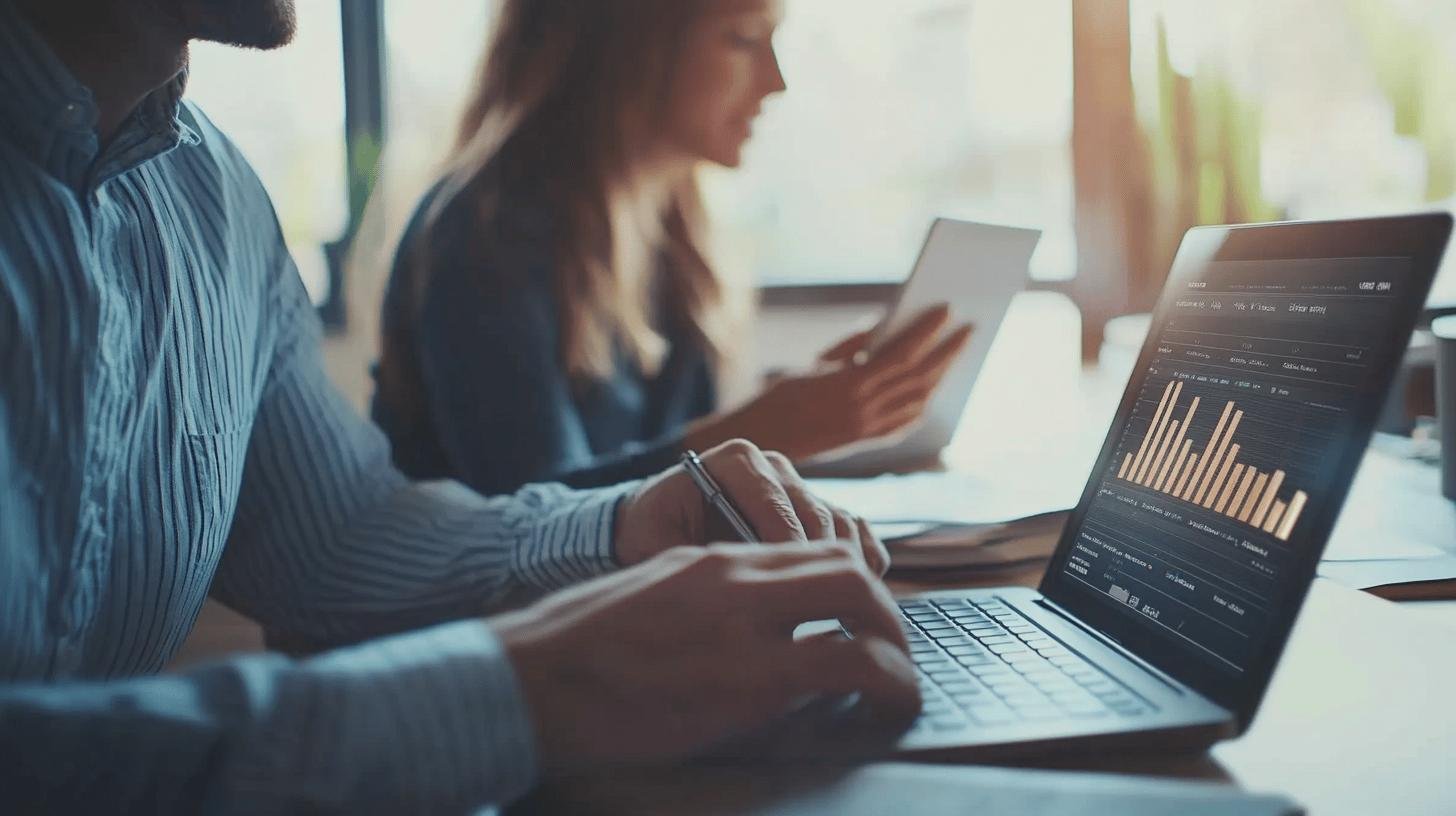
AI integration in Excel acts as a turbo boost for productivity and efficiency. By automating routine tasks, AI frees up time for strategic projects. It deciphers complex data into simple insights, guiding decision-making. AI not only accelerates tasks but improves data processing intelligence.
- Improved Decision-Making: Leverage insights for informed choices.
- Increased Data Accuracy: Reduce errors with precise calculations.
- Faster Data Processing: Handle large datasets swiftly.
- Enhanced Analytical Capabilities: Explore deeper data insights.
Incorporating AI into Excel isn’t about catching up; it’s about staying ahead. Businesses embracing AI gain an edge with speedy, accurate data analysis. This allows for trend identification and spotting opportunities earlier than competitors. For leading-edge business strategy, let AI drive your Excel functions!
Conclusion
Getting knee deep into Excel AI integration reveals a world of efficiency! From automating tasks to sprucing up spreadsheets with insights, these tools redefine what Excel can do. Only 41% truly maximize its potential, often due to a lack of awareness or outdated software.
Exploring AI tools in Excel, like Power Query and Analyze Data, showcased ways users can clean and analyze data with ease. Integrating AI models through Power Query and Power Pivot connects you to advanced machine learning capabilities right within Excel.
As I shared automation techniques, it became clear that Excel’s AI boosts productivity by handling repetitive tasks. Real-life use-cases illustrate how predictive analytics and insights transform business operations.
FAQ
Can I integrate AI in Excel?
Yes, you can integrate AI in Excel. Microsoft 365 offers built-in features like Power Query and AI-powered functions. These tools help automate tasks and provide insights to boost productivity.
Is there a free AI for Excel?
Absolutely! Excel includes free AI tools such as Analyze Data and Ideas, which are available in Microsoft 365. These tools assist with data analysis without extra cost.
Can ChatGPT integrate with Excel?
Yes, ChatGPT can integrate with Excel, usually via add-ins or APIs. This setup allows ChatGPT to analyze and process data, enhancing Excel’s functionalities.
How do I integrate OpenAI in Excel?
To integrate OpenAI in Excel, connect via APIs or plugins that support AI. Power Query and Power Pivot can help link external AI models with your spreadsheets.
How to use AI in Excel 365?
Using AI in Excel 365 is simple. Tools like Power Query clean and prepare data, while Analyze Data generates insights. AI functions automate tasks, improving accuracy and efficiency.




