Ever tried clicking a link, only to stare at a “404 Page Not Found” message? It’s like expecting a delicious cookie, but the jar’s empty. Frustrating, right? Let’s unravel this web mystery and banish those pesky 404 errors for good! We’ll break down what these errors are, why they sneak into your website, and most importantly, how to fix them. Imagine turning dead ends into smooth digital highways. Your site’s visitors will thank you, and you’ll gain some peace of mind. Grab your virtual tools, and let’s learn how to fix 404 errors in HTML!
Understanding how to fix 404 Errors in HTML
A 404 error is a status code that appears when a webpage can’t be found. It’s like searching for your favorite book on a shelf but finding it’s missing! Typically, it shows up as “404 Error” or “404 Page Not Found.” This happens when the URL is incorrect or if the page is deleted or moved. It’s like sending a letter to an outdated address; it just won’t get there!
So, why do these errors occur? Often, they sneak in when URLs are typed incorrectly or when pages get moved around without a redirect. Sometimes, it’s due to faulty DNS settings, which confuse your browser’s attempt to find the page.
Here are common reasons for 404 errors:
- Incorrect URLs entered
- Deleted pages
- Pages moved without a redirect
- Misconfigured DNS settings
- Corrupted or missing .htaccess files
Understanding these errors isn’t just technical—it’s vital for a smoothly running website. If scattered with 404s, visitors might leave in frustration, which is bad for business. By knowing why these errors happen, you can keep your website orderly and user-friendly. It’s similar to being the perfect host at a party, ensuring everyone finds what they need!
Diagnosing 404 Errors on Your Website
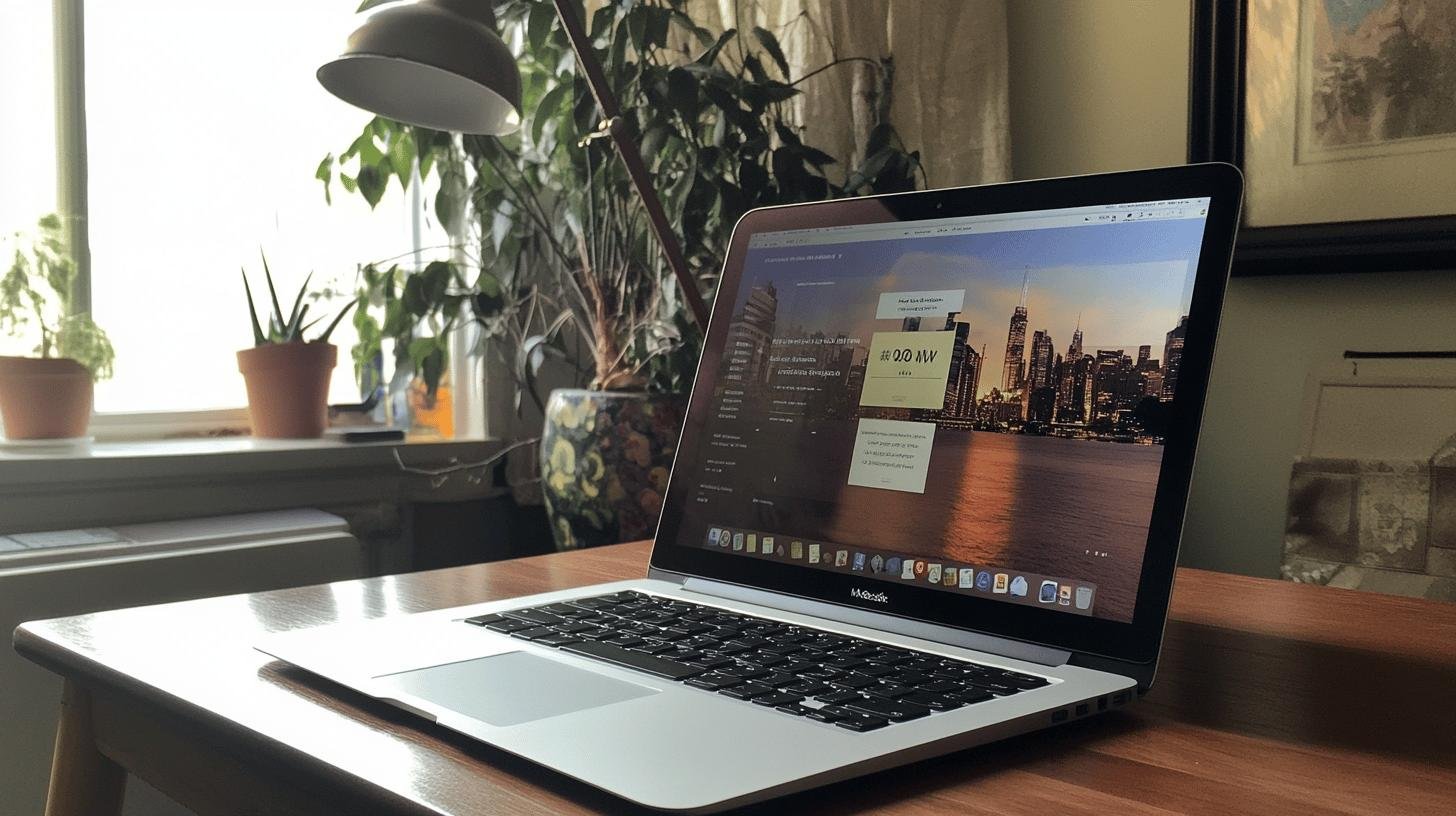
Diagnosing 404 errors is like solving a mystery. You must find out why these errors appear so site visitors don’t get lost. It keeps your site tidy and ensures people stay and find what they need. Here’s how to tackle these errors!
1. Using Google Search Console
To spot 404 errors, Google Search Console is your ally. Log in and go to the “Coverage” report. You’ll see a list of errors, including our elusive 404. This tool identifies where errors are, letting you quickly fix them. You can also see when each error first appeared, aiding in tracking down issues.
2. Analyzing Server Logs
Ready for deeper exploration? Server logs are a treasure trove of information. They record every request made to your server. By analyzing these logs, you can detect patterns or repeated 404 errors, helping pinpoint their causes. Think of it like reviewing security footage to see what went wrong. It’s technical but rewarding!
3. Verifying DNS and .htaccess File
Sometimes, the source of 404 errors lies in DNS settings or the .htaccess file. Check your DNS to ensure everything points correctly. Misconfigured settings can lead visitors down a dead-end. Also, peek at your .htaccess file. If corrupted or misconfigured, it could mislead users. Correcting it clears up confusion.
By using these tools, you not only resolve today’s errors but also build a defense against future ones. Regular checks of Google Search Console, server logs, and settings keep your website running smoothly. It’s like having a superhero team ready to tackle any error!
Fixing 404 Errors in HTML
Fixing 404 errors is about maintaining a professional look, keeping visitors happy, and boosting SEO. Broken links might signal unreliability to search engines, and dead ends might drive visitors away. Here’s how to fix these issues!
1. Implementing 301 Redirects
Ever moved houses and forwarded your mail? A 301 redirect does this for web pages. When you move content, setting up a 301 redirect tells browsers, “This page has a new home!” So, clicking an old link redirects users seamlessly.
Here’s a snippet for a 301 redirect in your .htaccess file:
Redirect 301 /old-page.html /new-page.html
This line ensures visits to “old-page.html” redirect to “new-page.html.” It’s like setting a detour sign on your website highway!
2. Editing the.htaccess file
The.htaccess file controls 404 errors. Hidden in your site’s directory, it’s powerful. Use it to manage URL redirects and fix errors. Here’s how:
- Locate your.htaccess file: Find it in your root directory.
- Make it visible: Enable “show hidden files” in your file manager.
- Edit for redirects: Add 301 redirect code or necessary error handling.
Even tiny typos can cause issues, so double-check edits!
3. Ensuring Correct HTML Page Naming
Sometimes, 404 errors arise from naming mistakes. Ensure HTML pages are named correctly and consistently. If renaming a page, update links pointing to it.
Here’s a tip: Use lowercase letters and hyphens, not spaces. This keeps things clean and manageable. Consistent naming is like labeling pantry shelves, helping everyone find what they need!
Addressing 404 errors with these strategies improves user experience and signals search engines that you’re proactive. Go ahead, fix those errors, and watch your website shine!
Creating Custom 404 Pages for a Better User Experience
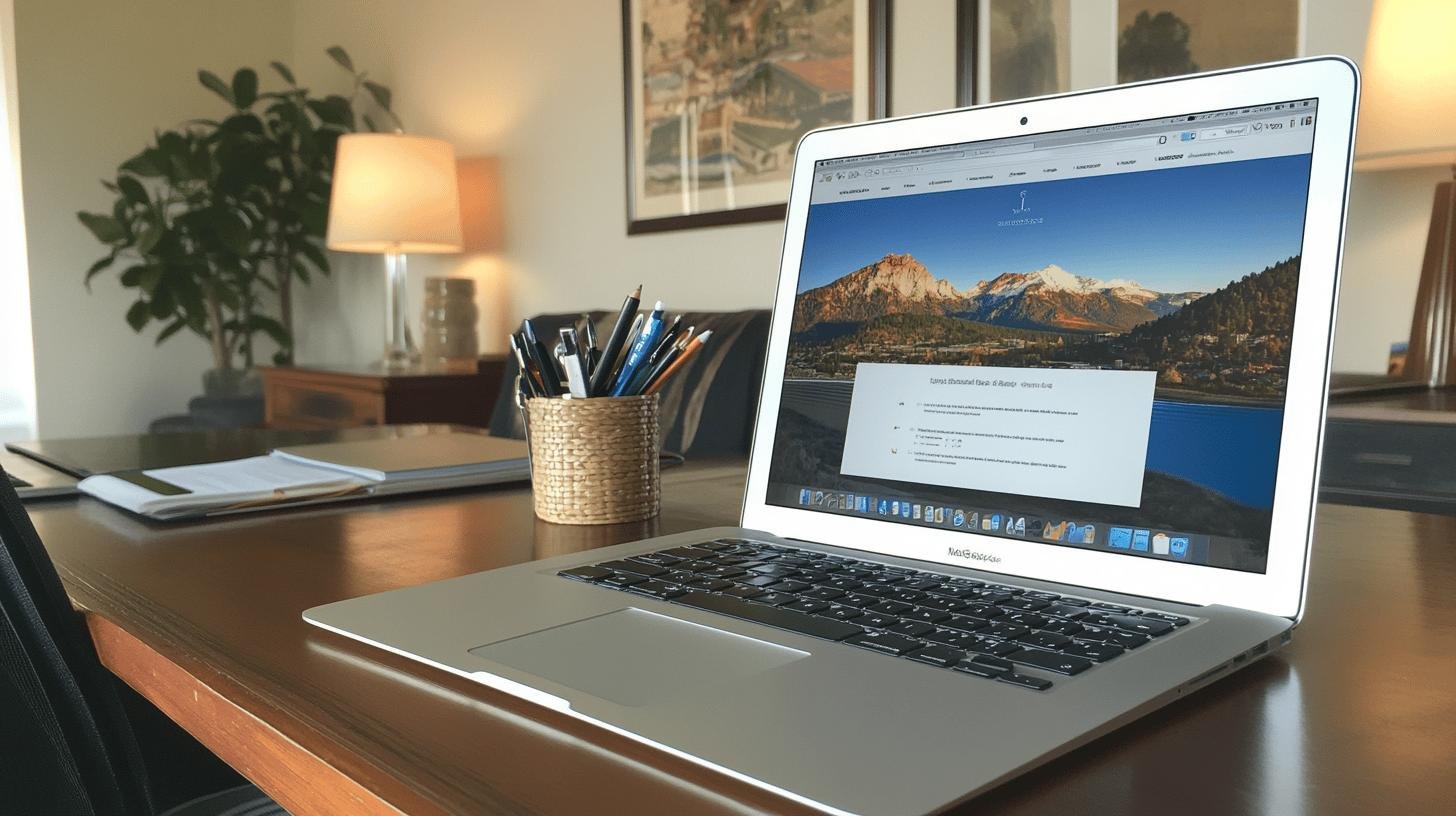
Landing on a dull 404 page can feel like hitting a dead end. Custom 404 pages save the day! They’re not just “Oops, something went wrong.” These pages match your branding and guide users to where they should go. They’re your website’s friendly tour guide when things go astray. Offering a designed 404 page keeps visitors engaged and showcases your brand’s personality. It’s turning a hiccup into a glowing opportunity!
Here are features to enhance your custom 404 page:
- Search Bar: Helps users quickly find what they need.
- Site Map: Provides an overview for easy navigation.
- Helpful Links: Guides users to popular or related content.
- Branding Elements: Keeps the page consistent with your site’s look.
Major names like Amazon nail this. Their 404 pages aren’t mere error messages—they enhance the brand experience. You might find a cute dog photo or witty text, keeping things light. These pages cleverly redirect users, maintaining their interest. By emulating this, you can turn errors into opportunities to delight visitors!
Monitoring and Preventing Future 404 Errors
Keeping watch over 404 errors is like guarding your website. If they pile up, visitors might be deterred, affecting performance. Regular checks and fixes are keys to a smooth website. How do we manage these errors? Let’s find out!
1. Using Error Monitoring Tools
Want to catch errors before they grow? Tools like Google Analytics and Ahrefs are your allies. They track site traffic and expose broken links. Just set them up, and they’ll reveal hidden errors, helping you fix them promptly and maintain your site’s health.
2. Regular Website Audits
Think of a website audit as a health check-up. Regularly scan for broken links to catch issues early. Use tools to crawl your site for links leading nowhere. Fix or remove them, much like weeding a garden—it keeps everything neat and thriving!
3. Implementing Redirects and Custom Pages
Redirects notify users of moved pages. For relocated content, 301 redirects ensure a smooth transition. Don’t forget custom 404 pages! They gently guide users when errors occur, keeping them engaged.
By staying on top of 404 errors, you ensure a seamless experience for visitors and signal reliability to search engines. It’s a win-win for everyone!
Conclusion
Nailing down how to fix a 404 error in HTML is all about boosting your website’s credibility. We dove into why these errors pop up and how to sniff them out using tools like Google Search Console. Armed with 301 redirects and tweaks to your.htaccess files, you’re set to tackle those pesky errors head-on.
Custom 404 pages aren’t just eye candy; they’re your secret weapon for saving face with visitors. Regular audits keep things smooth, ensuring your website stays top-notch. Keep these strategies in your back pocket, and those 404s won’t stand a chance!
FAQ
How do I fix a 404 error on my website?
Start by checking for broken links and verifying your DNS settings. Use Google Search Console to identify affected pages. Implement 301 redirects for moved content. Make sure your.htaccess file is correctly configured.
How to fix a 404 error in HTML using W3Schools?
Fixing a 404 in HTML involves ensuring page names are correct. Use W3Schools to learn about setting up 301 redirects. Fix any broken links that point to removed or relocated pages.
How to fix a 404 error on Android or mobile?
Check your internet connection first! Try clearing your browser cache or updating the app. Make sure the URL is correct and test if other websites work.
Does a 404 error mean I was blocked?
Nope, a 404 error just means the webpage isn’t available. It’s not about being blocked; it’s usually due to a wrong URL or a moved page.
How do I get rid of 404 error URLs?
To get rid of 404 errors, remove or redirect broken links. Use 301 redirects for any deleted or moved URLs, and update your site map accordingly.




