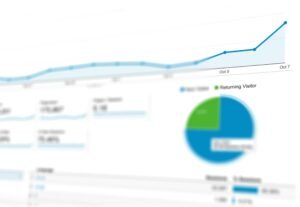Ever wondered why your site isn’t getting the love it deserves from Google? You’re not alone! Many website owners miss out on traffic simply because they’re not hooked up to Google Search Console properly. Think of Search Console like a backstage pass—it lets you see how Google sees your site! Ready to make that connection? Grab a coffee, and I’ll walk you through how to connect a website to Google search console. By the end, you’ll be plugged into Google and ready to rock those search results!
Steps on how to Connect a Website to Google Search Console
Want to boost your website’s search performance? Learn how to connect a website to Google Search Console using the following steps:
- Visit the Google Search Console website and select “Start now.” It’s simple—go to the website and click “Start now” to begin the process.
- Sign in with your Google account: Use your existing Google account. If it links with Google Analytics, that’s even better.
- Decide between domain property and URL prefix property: A domain property covers the whole site, while a URL prefix is more specific. Choose what fits your needs best.
- Enter your website’s URL: Type in your URL and double-check for accuracy.
- Finish the setup process: Follow on-screen instructions to complete the setup. You’re almost done!
Consider using a business Google account for this process. It helps keep your data organized and syncs with other Google services like Analytics. This gives a clear view of your site’s performance without hassle.
Verifying Website Ownership in Google Search Console

Owning your website on Google Search Console is similar to having keys to your digital realm. But how do you verify ownership? Let’s break down how to connect a website to Google Search Console!
1. HTML Tag Verification
The HTML tag method is popular with WordPress users. Here’s how it works:
- Copy the meta verification code from Google Search Console after selecting the HTML tag method.
- Install a plugin like WP Code or All in One SEO on your WordPress site for seamless code addition.
- Add the verification code to your site’s header. Paste the code and save changes.
- Wait a moment, then refresh Google Search Console. You’ll see confirmation once verified.
2. DNS Verification
Now, let’s discuss DNS verification. It’s technical but reliable.
- Select DNS verification in Google Search Console for a special TXT record.
- Access your domain registrar’s settings (like GoDaddy or Namecheap) to manage DNS records.
- Add the provided TXT record to leave a hidden “message” for Google.
- Wait for DNS changes to propagate. This may take a few hours.
- Return to Google Search Console to confirm successful verification.
3. Troubleshooting Tips
Sometimes verification can hit a snag. Here’s how to keep things on track:
- Check code placement carefully as per Google’s instructions.
- Be patient with DNS propagation. It takes time.
- Clear browser cache or use incognito mode if stuck.
Navigating the Google Search Console Dashboard
Curious about your website’s health and performance? This is how to connect a website to Google Search Console. The Google Search Console (GSC) dashboard is your information hub. It’s your website’s control center, showing everything from keyword traffic to mobile usability.
Here’s what you’ll find on the GSC dashboard:
- Performance Report: Displays which keywords are drawing visitors and how they’re doing.
- Index Coverage Report: Informs you which pages are indexed and which have issues.
- Mobile Usability Report: Evaluates if your site is user-friendly on mobile devices.
- URL Inspection Tool: Provides a detailed view of Google’s perspective on any webpage.
- Links Report: Shows backlinks to your site and its internal link structure.
These features act as your website’s personal trainers, identifying successful elements and those needing tweaks. Regularly reviewing these reports ensures your site remains optimized for search engines. This way, it’s ready to impress both Google and users!
Benefits of Using Google Search Console for SEO
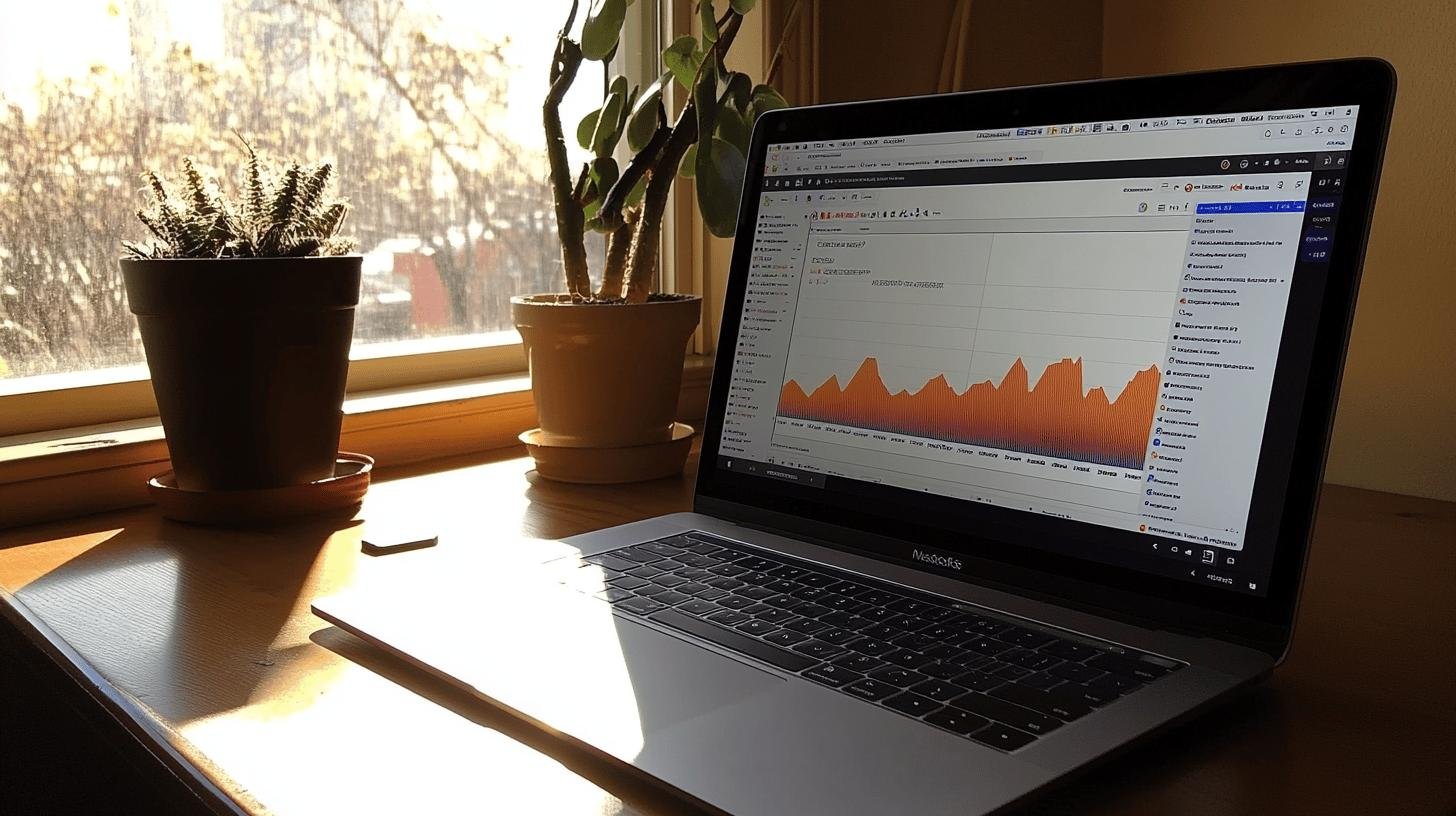
Why is Google Search Console (GSC) essential for SEO? It’s like a map and compass for navigating SEO. GSC offers tools and insights to improve your site’s visibility and performance. Let’s explore the benefits:
- Identify high-performing keywords: GSC shows which search terms drive traffic. Focus your content strategy on these successful keywords.
- Monitor click-through rates (CTR) and impressions: Track how often your site appears and how many clicks through. Optimize titles and meta descriptions with this data.
- Track performance by device and country: Understand how your site performs across devices and regions to tailor your approach.
- Discover and resolve indexing issues: Identify pages indexed by Google and fix any errors, ensuring visibility.
- Optimize content visibility with actionable insights: Use GSC data to update content and SEO strategies, keeping you ahead.
Troubleshooting Common Issues in Google Search Console
Connecting your site to Google Search Console is transformative, but it can come with challenges. Troubleshooting helps resolve issues, ensuring your site ranks well.
Here are common issues and their solutions:
- Verification errors: Ensure the correct code is placed where instructed. Double-checking avoids hassles.
- Indexing issues: Use the URL Inspection Tool to examine problematic pages. It’s a detailed lens for your site’s pages.
- Performance discrepancies: Verify your date range and filters. Sometimes the fix is viewing the right data.
- Coverage errors: The Index Coverage Report details issues preventing page indexing.
Conclusion
Exploring the world of Google Search Console starts with understanding how to connect a website to it. Setting up your site, verifying ownership, and navigating the dashboard are all pieces of the puzzle. These steps pave the way to enhancing your site’s SEO presence.
It might seem a bit technical at first, but it’s worth it for the insights you’ll gain. Remember, consistent use of these tools can boost your site’s performance. With this knowledge, you’re ready to make the most of Google Search Console!
FAQ
How do I connect my website to Google Console?
To connect your website, visit the Google Search Console website, click “Start now,” sign in with your Google account, and add your site by choosing either domain or URL prefix property.
How do I submit my website to Google Search Console?
Use your Google account to access Google Search Console, click “Add Property,” select your preferred property type, and add your site’s URL to begin the submission process.
How do I make my website searchable on Google?
Ensure your site is connected to Google Search Console, submit your sitemap, and regularly update your content to boost visibility in Google search results.
How can I access Google Search Console from Google Analytics?
In Google Analytics, go to the “Admin” tab, select “All Products” under “Property,” then enable “Google Search Console” by linking your accounts.
What’s the Google Search Console verification code used for?
The verification code proves ownership of your site to Google. You can add it using methods like HTML tags, DNS, or plugins.