Have you ever noticed a dreadful 404 error on your Shopify site and questioned whether it might be subtly hurting your search engine optimization? You’re not by yourself! When a page disappears, these annoying errors may appear, confusing both Google and your visitors. But don’t worry! Resolving these can improve your store’s visibility in search results in addition to fixing its poor surfacing. So, ready to tackle those 404 error warnings and watch your Shopify SEO shine? Let’s explore how to fix 404 errors on Shopify!
Fix 404 Errors on Shopify: Boost SEO Now
A 404 error appears when a page on your Shopify store can’t be found, showing a “404 Page Not Found” message. This isn’t just irritating—it harms your SEO. Search engines, like Google, dislike dead ends. Frequent missing pages can hurt your search rankings. Fixing these errors is crucial to keeping your site running smoothly. This ensures your store gets the attention it deserves.
Here are some common reasons for 404 errors on Shopify:
- Deleted Products: If a product is removed, its URL might linger.
- Changed URLs: Twisting a URL can make the old link unusable.
- Moved Collections: Shifting collections without updating links can cause breakage.
- Outdated Links: Links in blogs or other content may become obsolete over time.
- Typo in Links: Even small typos can direct users to dead ends.
Identify and Fix 404 Errors on Shopify using External Tools
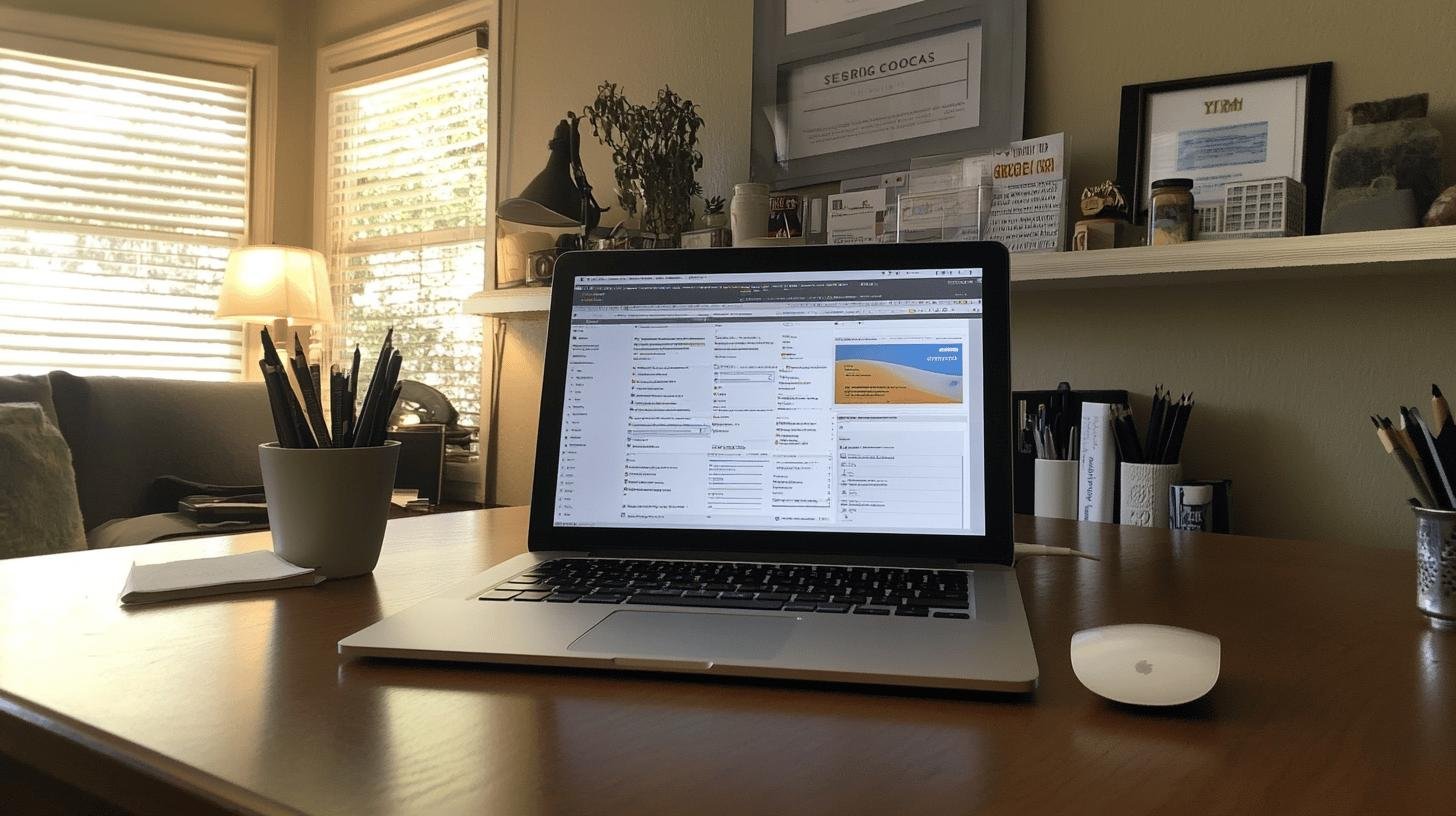
Finding 404 errors on your Shopify store is like locating lost keys, and this is how to fix 404 errors on Shopify. You need the right tools! Start with the Shopify admin, your first stop for internal checks. Here, track down broken links causing those “Page Not Found” issues. Head to your admin dashboard for error reports or notifications. This is essential because a customer stumbling on these pages might leave your store quickly.
For a broader view, use Google Search Console as your reliable tool. This helps assess how your site performs on Google. To find 404 errors, go to the “Coverage” section. Under “Errors,” you’ll see pages Google struggled with. It’s like having a map to hidden landmines on your site. Fixing these will keep your SEO intact and customers satisfied.
| Tool | Function | Examples |
|---|---|---|
| Shopify Admin | Identifies internal 404 errors | Error reports in dashboard |
| Google Search Console | Finds 404 errors from Google’s perspective | Coverage > Errors section |
| Link Checker | Scans for broken links across your site | Broken Link Checker |
Use link checkers like Broken Link Checker to crawl your Shopify store and identify broken links, saving time and preventing customer dead ends.
Fixing 404 Errors on Shopify
URL redirects act like sending a lost letter to the correct address. They ensure customers end up where they need to be, even if a page moves or is deleted. Without them, users see a “404 Page Not Found” error, which is frustrating and bad for business. In Shopify, setting up redirects saves your SEO and keeps customers happy. It’s like having a GPS guide users to the right spot every time.
1. Setting Up Redirects in Shopify
Here is the right setup to use and fix 404 errors on Shopify:
- Access Shopify Admin: Log into your Shopify account to reach the admin dashboard.
- Navigate to Online Store: Click “Online Store” on the left side to manage links and appearance.
- Find Navigation: Click “Navigation” under “Online Store” to manage menus and links.
- Create URL Redirects: Look for “URL Redirects” and click “Create URL redirect.”
- Enter URLs: Input the old URL (causing the 404) and the new URL (desired destination). Hit “Save,” and you’re done!
2. Creating a Custom 404 Page
Here are a few steps towards customizing your 404 page and how to fix 404 errors on Shopify:
- Add a Search Bar: Help users find what they need easily.
- Include Navigation Links: Highlight popular products or categories.
- Keep It On-Brand: Use your brand’s colors and style for consistency.
Preventing Future 404 Errors on Your Shopify Store
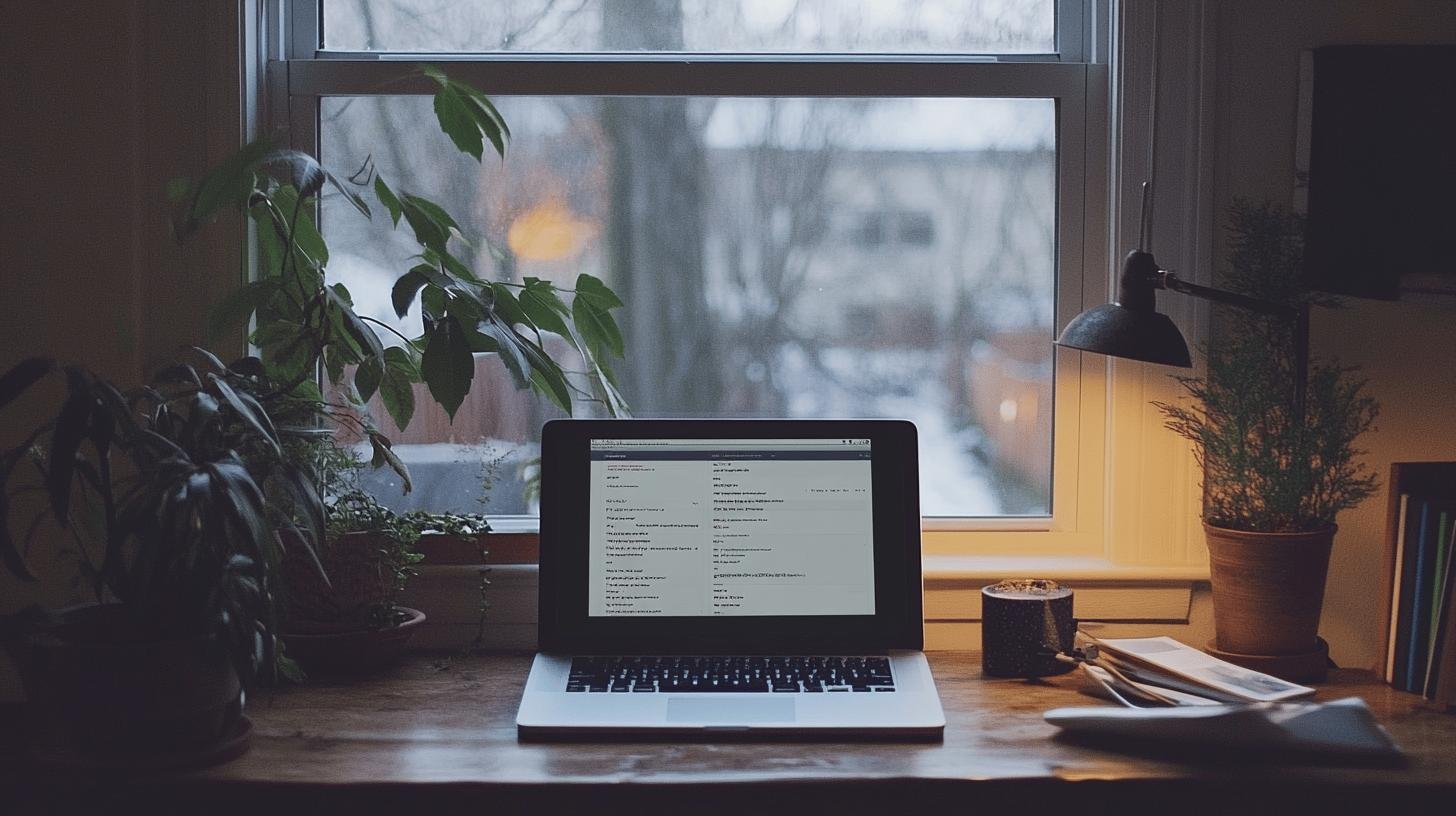
Keeping your Shopify store error-free is like organizing a closet. Regular monitoring is key. Frequently check your site inventory and update URLs with any changes. This helps prevent errors before they occur. When changing a product or moving a page, ensure links direct correctly. It’s like leaving breadcrumbs so search engines and customers can find your products.
- Ensure theme compatibility: When updating themes, verify all link functions.
- Use Automatic Redirects: Enable these for moved or deleted pages.
- Regularly Audit Content: Check blogs and other content for outdated links.
- Check Plugin Conflicts: Ensure all plugins work smoothly with your setup.
Leveraging Shopify Support and Community Resources
When dealing with 404 errors, Shopify support documentation is your guide. The Shopify Help Center is full of guides and FAQs for troubleshooting. These resources provide step-by-step solutions to fix common issues like URL redirects and broken links. They’re tailored to Shopify’s platform, making troubleshooting easier. When stuck on an error, these documents are your go-to for solutions.
For more complex 404 issues, the Shopify community is your go-to. Jump into forums where store owners and experts share solutions. It’s like a big chat, where someone’s likely faced your problem before. And when things get tough, Shopify’s technical support is just a call or chat away. They’re equipped to handle complex issues, keeping your store in top shape. Whether DIY-ing it or calling in the pros, Shopify’s got your back for overcoming those 404 hurdles.
Conclusion
Fixing 404 errors on Shopify isn’t just tech talk; it’s crucial for keeping your site healthy. We looked into how 404 errors hit your SEO and offered some nifty tools—like Google Search Console and Shopify admin—so you can spot these errors faster. Armed with URL redirects and a custom 404 page, you can turn a potential negative into a user-friendly experience.
And remember, keeping an eye on your site will help prevent future hiccups. Now that you’re equipped with how to fix 404 errors on Shopify, enjoy a smoother shopping experience for you and your customers!
FAQ
How do I fix 404 errors on Shopify?
Fix 404 errors on Shopify by setting up URL redirects for missing pages. Go to your Shopify admin, select ‘Navigation’, then ‘URL Redirects’. Enter the old and new URL, then save.
How do I get rid of 404 errors on Shopify?
To remove 404 errors, ensure all links are valid. Regularly update URLs for moved/deleted content and use redirects to manage changes effectively.
How do I delete a 404 in Shopify?
In Shopify, you can’t delete 404 errors directly, but you can redirect the missing pages to valid ones. This helps maintain your site’s usability and search engine optimization.
What does a 404 error mean, and how do you fix it?
A 404 error means the page you’re looking for doesn’t exist on the server. Fix it by updating the broken link and creating URL redirects on Shopify to valid pages.
How do you create a custom 404 page in Shopify?
Customize your 404 page in Shopify by editing the ‘404.liquid’ template. Add links to your homepage and popular categories to guide users to the right spot.




