Ever clicked a link only to land on the annoying “404 Not Found” page? It’s the internet’s version of a dead end. If you’re building apps with React.js, these pesky errors can pop up when routes go MIA. But don’t worry; fixing them isn’t as daunting as it seems. With a little tweak here and there, you can steer clear of these hiccups and keep your users happy. Ready to give your app the smooth navigation it deserves? Let’s find out how to fix 404 errors in React JS and how to squash them like a pro!
Understanding how to fix 404 Errors in React JS
In the world of React.js, 404 errors are like your browser’s way of saying, “Hey, I can’t find that page!” These errors often happen when the client-side and server-side routing don’t match. React Router is great at managing client-side routing in single-page applications (SPAs). It allows smooth navigation through your app without reloading pages. However, there’s a catch: when you refresh a page, the browser sends a request to the server. If the server can’t find the requested file, you get a 404 error. It’s like asking for a book in a library, but the librarian can’t find it!
Here are some common scenarios where 404s occur:
- Refreshing on a React Router page: A 404 can appear if the server doesn’t recognize a client-side route.
- Incorrect base URLs: If the app’s base URL is incorrect, navigation may lead nowhere.
- Missing entry file: Without the right
index.html, your app can’t load. - Server configuration issues: The server might fail to redirect to your
index.html. - Route typos: Even a small typo in routes can result in a 404 error.
The right configuration can help avoid these errors. Think of it like giving clear directions to your client-side and server-side components. Ensure your server always sends users to your index.html for unrecognized routes. This way, React Router can direct traffic smoothly, letting users enjoy seamless navigation.
Configuring React Router to Avoid 404 Errors

React Router is essential for managing routes in SPAs. It keeps your app fast by navigating without full page reloads. But misconfigurations can lead to 404 errors. Let’s set it up so users can explore your app without issues.
Setting Up Basic Routes
First, establish your routes using react-router-dom. These routes are the pathways for your visitors. Here’s how:
- Install
react-router-dom: Runnpm install react-router-domin your terminal. - Import BrowserRouter: In
App.js, importBrowserRouter,Route, andSwitch. - Wrap your app: Use
<BrowserRouter>around your app. - Define Routes: In
Switch, create<Route>for each page. - Use
exactprop: Prevent multiple routes from triggering partial matches by usingexactfor the home path. - Link Components: Use
<Link>to navigate routes without reloading.
Let’s also configure the webpack dev server:
- Open
webpack.config.js: Locate this file. - Add
historyApiFallback: SethistoryApiFallback: trueindevServer. - Save and restart: Save your changes and restart the server.
- Test: Refresh your app and test routes for 404 errors.
- Custom 404 Page: Create a 404 component and add it to
Switchfor unmatched routes. - Deploy: Ensure the server serves
index.htmlfor unknown routes.
A custom 404 page acts like a safety net. It catches wayward clicks, offering a friendly message and maybe a cheeky joke. This turns a potential frustration into a pleasant surprise.
Server Configuration Solutions
For 404 errors in React apps, server setups ensure smooth operations. Apache and Nginx are common server types, each with its own configuration style.
Apache uses .htaccess for rules. This file tells Apache what to do with requests, redirecting all to index.html. This allows React Router to manage client-side routes. Nginx uses a config file to handle similar instructions. Both setups ensure requests that don’t match static files go to your app’s main entry point.
Here’s a quick guide:
| Server Type | Configuration Tip |
|---|---|
| Apache | Modify .htaccess to redirect all requests to index.html. |
| Nginx | Configure server to redirect non-static requests to index.html. |
Tweaking these settings is key, especially in production. Once live, you want users to navigate smoothly without 404 hassles. Right server configuration directs users to your React app’s main page, improving user experience and system reliability. Think of server settings as the backstage crew making sure your app’s performance is flawless.
Debugging and Troubleshooting 404 Errors
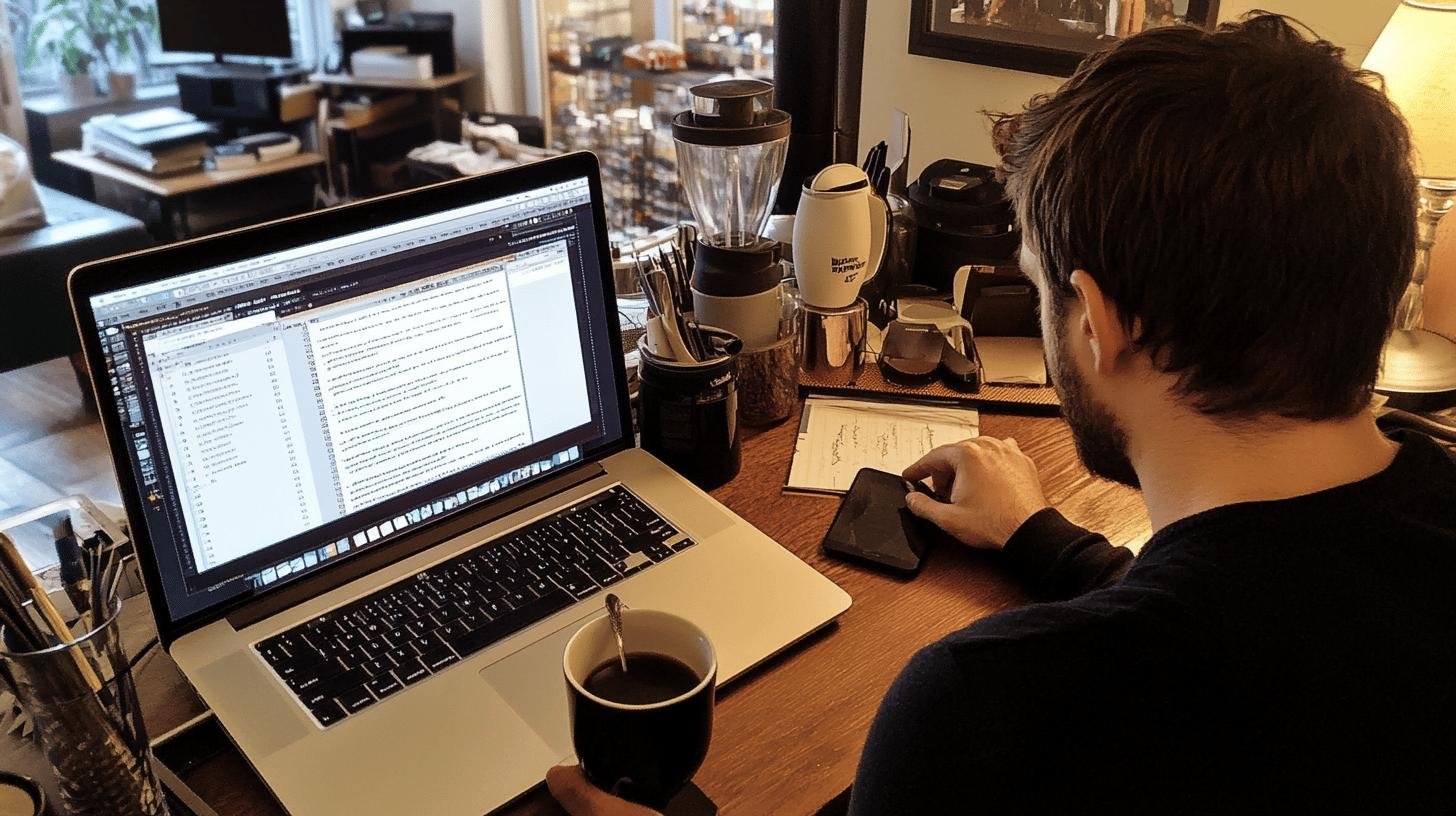
Wondering why your React app has a 404 error? Sometimes, the answer is in the tools you use. React Developer Tools can help track down and fix these errors by letting you inspect your app.
Here’s a quick fix for an issue: a missing main.js file. This file is crucial, and without it, your app doesn’t render. Here’s how to fix it:
- Check your
package.json: Ensure your scripts are in order. - Add a build script: Add
"start": "webpack --progress -p --config webpack.config.js --watch"if it’s missing. This builds yourmain.js. - Run Webpack: Run
npm startin your terminal to buildmain.js. - Inspect with React Developer Tools: Check your browser for component issues.
- Test and Repeat: Refresh and verify; if the error continues, review your routing logic.
Implementing a Custom 404 Page
Ever clicked a link and landed on a 404 page? A custom one acts like a helpful guide, redirecting users with humor or useful tips. By creating a NotFound component in React, you catch errant clicks and return users to main content, keeping your app professional.
Setting a custom 404 page in React Router is simple:
- Create a NotFound component: Design a basic one for 404 scenarios.
- Add to Switch: Include in
<Switch>for unmatched routes. - Use
Redirect: Optionally, redirect users post-404 message.
This setup offers a safety net for user journeys, ensuring engagement and satisfaction.
Conclusion
We explored why 404 errors pop up in React.js—usually due to client-side routing issues. Properly setting up React Router and fine-tuning your server configuration, whether on Apache or Nginx, can save you time and headaches.
Using React Developer Tools for debugging and creating a custom 404 page are powerful ways to keep your app running smoothly. Now you’re equipped to tackle any 404 error in React.js. Keep coding, and keep those errors at bay!
FAQ
How to fix 404 error in React JS GitHub?
Fix a 404 error on GitHub by checking the repository settings for the correct homepage URL and ensuring paths in your React app match the deployed environment URLs.
How to fix 404 error in React JS JSON?
Resolve JSON-related 404 errors by verifying API endpoints are correctly specified and the server-side component can access the required files in the expected directory.
How do I avoid a 404 error when reloading a page in React?
A: Prevent 404s on reload by configuring React Router with historyApiFallback in the development server setup, redirecting to index.html for unrecognized URLs.
Why does React Router 404 occur on refresh?
React Router 404 errors occur on refresh because the server can’t find the requested resource. Configure the server to serve index.html for such requests.
How to handle 404 in React Router?
Handle 404s with React Router by adding a NotFound component in the route configuration and using a Switch statement to catch all unmatched routes.




