Ever clicked a link and hit that unpleasant “404 Not Found”? It’s like opening a gift box only to find it empty. I know, bummer! The good news? Fixing this error might be easier than you think. Whether it’s an incorrect URL or a page that went MIA, understanding the common causes is the first step. In this post, we’ll go through how to fix a 404 error quickly, giving you a smoother user experience and keeping those visitors happy. Let’s find out how to fix the 404 not found error
Understanding How to Fix the 404 Not Found Error
A 404 error occurs when your browser reaches the server, but the page is missing. It’s like asking for a book in a library but not finding it on the shelf. This problem is usually on the client’s side, indicating your device and the server are communicating well, but the page is absent.
Here’s why this might happen:
- You typed the URL wrong (oops!)
- The page was deleted (goodbye, old page)
- Server settings are messed up (someone made a mistake)
- The link is broken (a dead end)
- The file moved without updating the link (movers forgot a note)
Understanding these errors is crucial for maintaining your website’s performance. Imagine friends visiting and constantly encountering dead ends—frustrating, right? This can lead to a poor user experience and even harm your site’s SEO. Knowing the causes and solutions for 404 errors, you can fix them swiftly to keep visitors happy and your site running smoothly.
How to Identify 404 Errors on Your Website
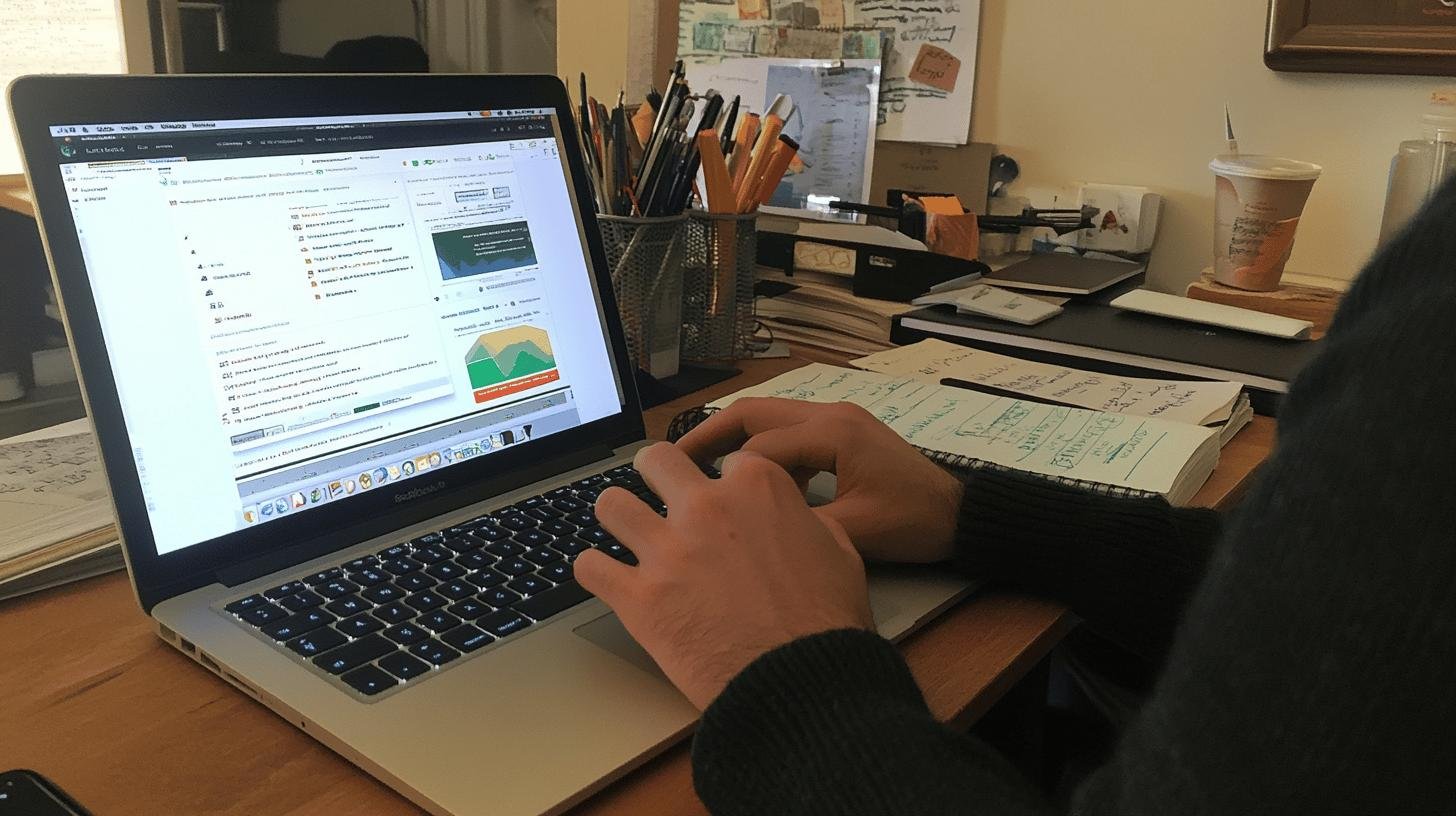
Spotting 404 errors before they annoy visitors is like finding the squeaky stair before a midnight snack run. It’s important for maintaining a smooth, error-free site, ensuring users have a great experience. Let’s explore tools that can help you spot these pesky errors easily.
1. Using Google Search Console
Google Search Console is like a detective for your website. It’s excellent for catching broken links and errors. Once set up, it watches your site and alerts you when something’s wrong. You can see which pages cause trouble and fix them, like a friend who points out spinach in your teeth!
2. Utilizing the Redirection Plugin
For WordPress users, the Redirection plugin is a lifesaver. It captures 404 errors and helps you manage them like a pro. It’s free and handles multiple errors at once. Imagine having a personal assistant tidying up after you. With this plugin, you’ll catch broken paths before they become problems.
Effective Solutions on how to Fix the 404 Not Found Errors
Fixing 404 errors is essential for user experience and SEO. Imagine visiting a site only to hit dead ends. Not fun, right? Keeping these errors in check is vital for happy visitors and SEO success. Let’s explore simple steps to resolve these errors quickly!
- Check URL for typos: A wrong letter or number can lead to a 404 error. Double-check your links to ensure correct spelling, like proofreading your paper for mistakes.
- Clear browser cache: Sometimes, your browser holds onto old data. Clearing your cache can refresh things and fix the 404 error, much like hitting reset on a game.
- Update site permalinks: In WordPress, permalinks can get mixed up. Go to settings and resave permalinks to set things right with ease.
- Set up 301 redirects: A 301 redirect serves as a guide when a page moves, directing visitors to the new spot. This avoids dreaded 404 errors.
- Verify domain DNS settings
Sometimes, the issue lies with DNS settings. Ensure everything’s correct with your domain provider, much like checking GPS settings before a road trip. - Use a link checker tool: Tools like Google Search Console or WordPress plugins help find broken links. They show where things go wrong so you can fix them, like a metal detector for hidden treasure—fixing links!
- Regularly monitor for new errors. Errors can spring up like dandelions. Regular checks help find and fix new errors, like tending a garden for beautiful blooming.
Changes in plugins, themes, or server settings can also lead to unexpected 404 errors. Monitoring your site catches these issues early, keeping it running smoothly. Remember, a little attention goes a long way in pleasing both visitors and search engines!
The Role of Custom 404 Pages in Website Optimization

Custom 404 pages act as friendly guides, helping lost visitors find their way back to your site’s main areas. When someone lands on a non-existent page, a custom 404 page can make the experience less frustrating. These pages should be lightweight to keep your site speedy while remaining helpful. Crafting a good custom 404 page is crucial because eliminating 404 errors completely is as rare as finding a unicorn!
To create an effective custom 404 page, consider these tips:
- Keep it simple and clear
- Provide links to popular pages
- Include a search bar
- Use a friendly and apologetic tone
Following these tips ensures visitors stick around, even when they encounter a missing page.
Monitoring and Preventing 404 Errors for Optimal Performance
Regularly monitoring your website can drastically improve its performance. Curious why your site loses visitors or loads slowly? Often, unchecked 404 errors are the cause. These errors can disrupt SEO, causing a traffic dip. By tracking them, you improve reliability and user experience, much like tuning a car to avoid breakdowns.
Stay ahead of 404 errors with this quick checklist:
- Conduct regular site audits
Audits help you detect broken links or pages with 404 errors. - Utilize automated error detection tools
These tools quickly alert you to issues, saving time and hassle. - Keep content and URLs updated
Regular updates ensure all links lead to the right places, preventing errors.
Maintaining these tasks keeps your site in top shape. Happy users and search engines love a site easy to navigate without dead ends. By ensuring error-free navigation, you optimize performance and build trust with visitors. It’s like a well-lit path guiding everyone safely to their destination. Keep everything tidy, and your website will thank you with better performance and happier visitors.
Conclusion
Fixing those pesky 404 errors is no small feat! We tried to understand what causes these errors, from typos to server misconfigurations. The culprits? Broken links, deleted pages, and, yeah, those pesky typos.
Finding these troublemakers is half the battle, using tools like Google Search Console and the Redirection plugin. Once you’ve spotted them, it’s all about action: from updating permalinks to setting up 301 redirects.
Finally, custom 404 pages? They’re not just nice-to-have. They turn a bumpy ride into a smooth journey, guiding users back in style. So, keep monitoring and fixing as you go. Your site (and your visitors) will thank you!
FAQ
How do I fix a 404 error?
To fix a 404 error, start by checking the URL for typos. Clear your browser cache, update site permalinks, and set up 301 redirects. Lastly, verify your DNS settings and monitor regularly.
Is Error 404 my fault?
Getting a 404 error isn’t your fault. It’s often caused by incorrect URLs or deleted pages. It might be a small mix-up, and you can usually fix it without hassle.
Can you bypass a 404 error?
You can’t directly bypass a 404 error, but you can search the website for the correct page. Use the site’s search feature or check your spellings to find what you need.
How do I fix a 404 error in WordPress?
For WordPress, use the Redirection plugin to manage 404 errors. Install it, and it’ll help capture and redirect broken links. It’s easy to set up and free to use.
How do I get rid of the Google 404 error?
Clear your browser cache and cookies to get rid of a Google 404 error. You can also try reloading the page or checking if the URL is correct.




